You’ve set up your Python virtual environment and installed your local library called “dnd24” using pip. Everything looks fine — until you run your Python script, and unexpectedly, the frustrating error pops up: No module named ‘dnd24’. You’ve double-checked the installation and are left scratching your head. Why is this happening, and what can you do to fix it?
Comparing numpy and your local package “dnd24”
You’ve successfully installed well-known libraries like numpy without a hitch, and importing them works smoothly:
pip install numpy
python3 -c "import numpy; print(numpy.__version__)"
This command displays the expected version, indicating things are working as intended. However, when attempting the same with your local package “dnd24”, things fall apart:
pip install ./dnd24
python3 -c "import dnd24"
Immediately, you see the dreaded message:
ModuleNotFoundError: No module named 'dnd24'
Why does numpy work effortlessly while “dnd24” doesn’t? Usually, the issue stems from differences in how the package is structured, defined, or installed.
For example, well-established packages like numpy have carefully maintained configuration files (setup.py, setup.cfg, or pyproject.toml) that ensure seamless installation. Your local package likely has certain discrepancies in its files, causing Python to fail in recognizing it after installation.
Your troubleshooting journey so far
You’ve already tinkered a bit with your “dnd24” installation:
- You attempted modifying your project’s setup.py file, hoping it would resolve the paths correctly.
- You’ve tried different pip installation methods, like pip install -e . for editable mode or pip install ./dnd24, expecting different outcomes.
- Despite these efforts, the error persists, leaving your script unable to find the module even after installation.
Diving deeper: examining “dnd24”
To better understand this issue, let’s inspect your “dnd24” installation location and metadata. Running the following command can be insightful:
python3 -m pip show dnd24
The output typically looks something like this:
- Name: dnd24
- Version: 0.1.0
- Summary: DnD package with custom modules.
- Author: [Your Name]
- License: MIT
- Location: /mnt/c/Users/pedro/Desktop/DND_Stuff/projects/.venv_projects/lib/python3.12/site-packages
- Requires: (dependencies listed here)
This configuration specifically shows where Python installed your package. Surprisingly, even if the location seems correct, you still face import errors. Let’s take this a step further and check the Python sys.path, which dictates where Python looks for packages:
python3 -c "import sys; print(sys.path)"
Your printed system path might contain something like:
['/mnt/c/Users/pedro/Desktop/DND_Stuff/projects',
'/mnt/c/Users/pedro/Desktop/DND_Stuff/projects/.venv_projects/lib/python3.12/site-packages', ...]
If your site-packages directory is indeed listed, your installation location may not be the core reason for the import error. Chances are, the issue lies within your project’s packaging mechanism itself—specifically your “setup.py” or package structure.
Analyzing your setup.py configuration
Your setup.py might look something similar to this:
from setuptools import setup, find_packages
setup(
name="dnd24",
version="0.1.0",
packages=find_packages(),
author="Your Name",
license="MIT",
description="DnD package with custom modules.",
python_requires=">=3.6",
install_requires=[
# dependencies here
],
)
The purpose of setuptools is to handle Python packaging and distribution securely and efficiently. The find_packages() function automatically detects packages in directories containing an __init__.py file.
Here are common pitfalls to double-check in your package structure:
- Is your directory layout correct?
- Do your package directories contain an __init__.py file?
- Is the naming consistent throughout your project?
For instance, your project folder structure should generally look like this:
dnd24/
├── setup.py
└── dnd24/
├── __init__.py
├── module1.py
└── subfolder/
├── __init__.py
└── module2.py
If your project deviates from this or lacks an __init__.py file, you’ll encounter the module-not-found problem.
Potential solutions and recommendations
Here’s a handy checklist for resolving this issue once and for all:
- Ensure your internal directory named “dnd24” contains an __init__.py file that defines how your modules are loaded.
- Use the command pip install -e . within your project folder for an editable install, allowing your package to update immediately when changes are made. (Stack Overflow explanation)
- If the problem persists, explicitly specify the packages in your setup.py file:
setup(
...
packages=['dnd24'],
...
)
Alternately, consider using the newer pyproject.toml format, which provides more streamlined dependency management and installation.
You might also try recreating your virtual environment from scratch, as corrupted virtual environment installations can sometimes cause mysterious import errors:
python3 -m venv myenv
source myenv/bin/activate
pip install ./dnd24
For those working across Windows and Ubuntu on Windows Subsystem for Linux (WSL), verify paths and permissions; these cross-platform nuances can cause environmental hiccups. (Official WSL documentation)
Better package management practices
Keeping pip, virtual environments, and packaging tools (such as Pipenv) updated can save you headaches later, ensuring smoother installations and dependencies management.
For future troubleshooting, utilizing Python’s logging or printing module/file locations at runtime helps pinpoint exactly what goes wrong.
Proper package structuring, clear dependency management, and explicit packaging strategies help avoid confusion and obscure issues like the module-not-found error you faced.
To dive deeper, official documentation and community sites like Stack Overflow, Python Packaging User Guide, and Python official documentation are invaluable resources.
Have you faced similar issues installing local Python packages? Feel free to share your experiences or ask questions in the comments section below!


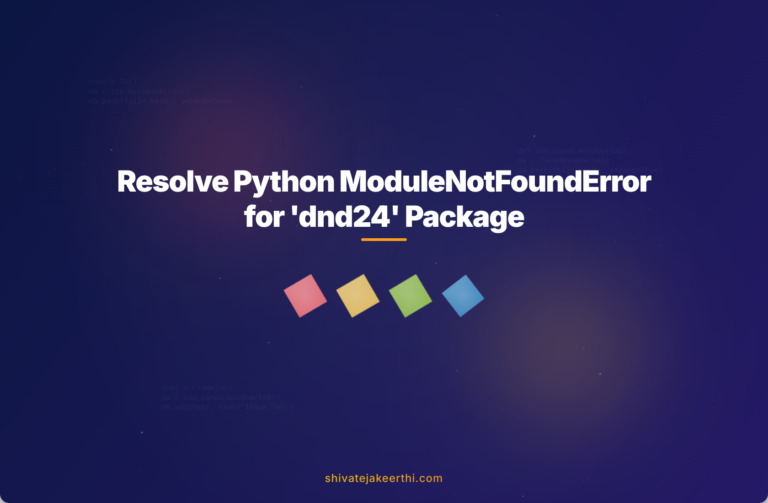
0 Comments