Running a Python script automatically at boot on your Raspberry Pi Zero can save you time and streamline your projects tremendously. Imagine creating a smart home automation project or setting up a weather monitoring station that starts working right when your Pi powers on, without any manual intervention. Automating Python scripts at startup turns your Raspberry Pi from a hobby gadget into a robust and reliable device.
Let’s explore the best methods you can use to run a Python script automatically at startup on your Raspberry Pi Zero, comparing their ease, reliability, flexibility, and resource impact, helping you pick the perfect solution for your project needs.
Methods to Run a Python Script on Raspberry Pi Zero at Boot
Systemd .unit script
Systemd is a Linux utility that manages system processes. It’s essential for launching background services during boot, restarting crashed apps, or managing process dependencies.
A systemd .unit file describes what to execute upon boot and how it behaves afterward.
Here’s how you set one up:
- Create a new systemd unit file under /etc/systemd/system/. For example, call it mypythonapp.unit:
sudo nano /etc/systemd/system/mypythonapp.unit - Add the following content to this file:
[Unit] Description=My Python Application After=multi-user.target [Service] Type=simple ExecStart=/usr/bin/python3 /home/pi/yourscript.py [Install] WantedBy=multi-user.targetChange the script path above to match your script’s location.
- Enable your unit file:
sudo systemctl enable mypythonapp.unit - Start your script immediately to test:
sudo systemctl start mypythonapp.unit
Advantages:
- Highly reliable and robust
- Great built-in logging and error-checking features
- Easy to troubleshoot with systemctl status commands
Disadvantages:
- Slight learning curve for beginners
- Requires root privileges
Systemd .service script
Systemd .service scripts are probably the most common way to launch scripts on boot. They’re very similar to unit files but designed specifically for starting executables and running as services.
To create and configure a systemd service for your Python script, just follow these steps:
- Create a .service file in the directory /etc/systemd/system/, call it something like mypythonapp.service:
sudo nano /etc/systemd/system/mypythonapp.service - Paste this template (edit to suit your needs):
[Unit] Description=My Python Script Service After=multi-user.target [Service] Type=simple ExecStart=/usr/bin/python3 /home/pi/yourscript.py Restart=always User=pi [Install] WantedBy=multi-user.targetEnsure the path to your script is correct.
- Enable and start the service:
sudo systemctl enable mypythonapp.service sudo systemctl start mypythonapp.service - Check status easily with:
sudo systemctl status mypythonapp.service
Pros:
- Easy to manage and reliable
- Auto-restart on failure with the Restart=always option (further details)
- Support for logging and monitoring through systemctl
Cons:
- Might need minor learning if unfamiliar with Linux command line
- Errors may require command-line troubleshooting
Cron job
A cron job lets you schedule scripts or commands to run automatically at specific times or events, including system boot. It’s simple, crisply effective, and widely used.
To set up a cron job for boot, follow these straightforward steps:
- Edit your crontab file using:
crontab -e - Add a new line at the end to run the script at boot-up:
@reboot /usr/bin/python3 /home/pi/yourscript.py &Make sure to include the ‘&’ to run it in the background.
- Save and exit. Next reboot, your script launches automatically.
Benefits:
- Simple and quick setup—no complicated files to configure
- Ideal for beginners due to its simplicity (learn more at the official crontab documentation)
Drawbacks:
- Lacks advanced features like built-in logging or automated restart if crashed
- Limited control over service management and troubleshooting
Autostart file
For GUI-based Raspberry Pi OS desktop images, an autostart file is practical for launching Python scripts after the desktop session begins.
Here’s what you need to do:
- Create and edit your autostart file:
sudo nano ~/.config/lxsession/LXDE-pi/autostart - Add the Python command at the bottom:
@/usr/bin/python3 /home/pi/yourscript.py - Save, quit, and reboot your Pi to test.
Pros:
- Easy and quick setup especially for GUI-based Raspberry Pi OS
- Accessible for absolute beginners
Cons:
- Only works well if Raspberry Pi boots into Desktop (LXDE) environment
- No detailed logging or restart-on-failure mechanisms
Comparison of Methods
Let’s quickly compare these mechanisms in a simple visual format:
| Method | Ease of Setup | Reliability | Customization | Resource Usage |
| Systemd unit/service | Medium | High | High | Moderate |
| Cron Job | Very Easy | Moderate | Limited | Low |
| Autostart file | Easy | Moderate/Low | Limited | Low |
What’s the Best Method for Your Project?
Consider your project carefully—do you need reliability, detailed logging, and robust fault-tolerance for remote deployments or critical apps? Go with systemd service. If simplicity is your priority, and you don’t anticipate frequent failure points, use a cron job or the autostart method.
A weather monitoring station or home automation system needing solid uptime would prefer systemd service (also see ideas and examples from this Python category page). If you have a simple task like a greeting message or minimal alert script, cron or autostart is simpler to set up.
Think carefully about your specific needs—that way, your Raspberry Pi Zero setup will work smoothly every time it boots up!
What type of Raspberry Pi project are you automating? Let us know your preferred boot method and why!


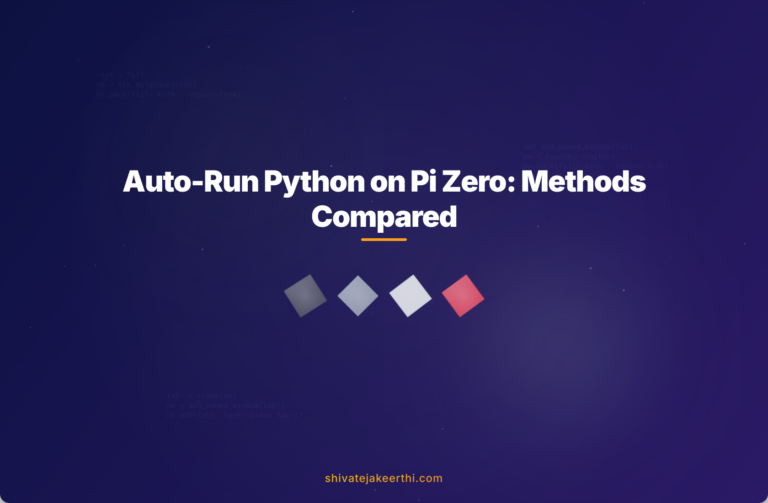
0 Comments