Android developers frequently face functionality issues with the options menu, especially when a keyboard is visible. Consider this scenario: a user is filling out a form and wants to access extra settings from the options menu. When the soft keyboard is active, part or all of the options menu items may become hidden or inaccessible.
This problem often arises due to the keyboard reducing available screen space. If left unaddressed, it can create usability challenges and negatively impact app experience. Imagine users struggling to navigate features buried beneath the keyboard—they’ll likely feel frustrated and might even abandon your app.
When users face trouble accessing the full options menu, their workflow gets disrupted. This interruption in workflow not only annoys your users but could harm your app’s reputation. After all, Android apps thrive on smooth, intuitive interactions aimed at boosting user satisfaction.
Many developers initially try handling this issue directly within menu callbacks. For example, developers commonly try hiding the keyboard manually whenever the options menu is opened using methods like InputMethodManager in onPrepareOptionsMenu(). Here’s a basic example of this attempt:
@Override
public boolean onPrepareOptionsMenu(Menu menu) {
InputMethodManager imm = (InputMethodManager)getSystemService(Context.INPUT_METHOD_SERVICE);
View view = getCurrentFocus();
if (view != null) {
imm.hideSoftInputFromWindow(view.getWindowToken(), 0);
}
return super.onPrepareOptionsMenu(menu);
}
But this approach has limitations. Hiding the keyboard abruptly can feel intrusive to users, especially when they’re midway through entering data. Additionally, sometimes the keyboard doesn’t close consistently across different Android devices and software versions, resulting in an unreliable solution.
Clearly, a more reliable and user-friendly approach is needed. Instead of trying to directly manipulate keyboard visibility, consider implementing alternative design strategies that allow continuous menu access even when the keyboard is active.
One effective method is implementing a custom layout for displaying menu options. Using a custom-designed dialog or popup window offers flexibility to ensure menu items remain visible, regardless of keyboard presence. By doing so, users won’t be blocked from accessing necessary action items.
Another option involves dynamically adjusting your app’s layout in response to keyboard visibility changes. Detecting when the keyboard appears or disappears lets your app dynamically tweak the options menu layout, guaranteeing all options remain fully visible at all times.
Let’s explore implementation steps to clearly illustrate how you can effectively handle this scenario:
Step 1: Listen to Keyboard Visibility Changes in Your Activity
You can check keyboard visibility by tracking layout size changes like this example:
final View activityRootView = findViewById(R.id.your_root_layout);
activityRootView.getViewTreeObserver().addOnGlobalLayoutListener(new ViewTreeObserver.OnGlobalLayoutListener() {
@Override
public void onGlobalLayout() {
Rect r = new Rect();
activityRootView.getWindowVisibleDisplayFrame(r);
int heightDiff = activityRootView.getRootView().getHeight() - (r.bottom - r.top);
boolean isKeyboardVisible = heightDiff > dpToPx(activityRootView.getContext(), 200);
if(isKeyboardVisible) {
// Keyboard is visible, adjust options menu layout
} else {
// Keyboard is not visible, revert menu layout adjustments
}
}
});
The above snippet effectively detects keyboard visibility and enables your app to take necessary actions.
Step 2: Adjusting Options Menu Visibility Using Custom Dialogs or Pop-ups
Once you’ve detected the keyboard’s visibility, consider showing a menu within a popup or dialog rather than relying solely on Android’s built-in menu:
PopupMenu popupMenu = new PopupMenu(context, anchorView);
popupMenu.inflate(R.menu.your_options_menu);
popupMenu.setOnMenuItemClickListener(new PopupMenu.OnMenuItemClickListener() {
@Override
public boolean onMenuItemClick(MenuItem item) {
switch(item.getItemId()) {
case R.id.option_1:
// handle option 1 click
true;
case R.id.option_2:
// handle option 2 click
true;
}
return false;
}
});
popupMenu.show();
Using pop-ups gives complete control over positioning and ensures visibility irrespective of whether the keyboard is shown.
Step 3: Test Across Multiple Devices and Screen Sizes
Android fragmentation poses challenges since different devices and screen sizes may behave unpredictably. Thus, rigorous testing is essential. Using emulators and cloud-based testing tools (like Firebase Test Lab) helps you fine-tune your approach based on device-specific issues.
To design your menu effectively, follow some important best practices:
- Keep Menu Short and Simple: Limit your menu items if possible, maintaining simplicity.
- Use Icons Alongside Text: Icons enhance visibility and recognition, especially when space is limited.
- Minimize Text Length: Short, concise labels prevent menu items from wrapping unnecessarily.
- Prioritize Important Actions: Clearly indicate the most important actions at the top of the menu list.
Remember, each Android app is different. Carefully consider your particular use cases—such as forms, messaging screens, or productivity tasks—when positioning options menus. Ensuring contextually accessible menus significantly improves user interactions.
Consistently ensuring menu visibility greatly boosts your application’s usability. This issue, while small, highlights the critical role user experience plays in app development. Keeping menu items consistently accessible helps avoid frustrating users and encourages continuous engagement with your app.
Additionally, consider broader enhancements to further personalize user experience. Integrating analytics tools may help identify screen areas needing improvement, giving you valuable insight into users’ interaction patterns. You can adapt your menu designs according to real data, making informed UI decisions that users appreciate, especially in data-heavy tasks.
For example, web developers face similar challenges in handling visibility of various components depending on screen constraints. Related solutions are often discussed in JavaScript development forums and resources (check more JavaScript solutions here). Learning across different development communities may inspire fresh ideas or effective approaches for mobile UX challenges.
Ultimately, addressing menu visibility issues proactively shows user-centered design thinking. It reflects positively on your application’s quality and usability. A thoughtful and responsive app makes users feel valued and considered.
Have you experienced any unique challenges dealing with Android menus? Feel free to share your solutions or challenges in the comments!


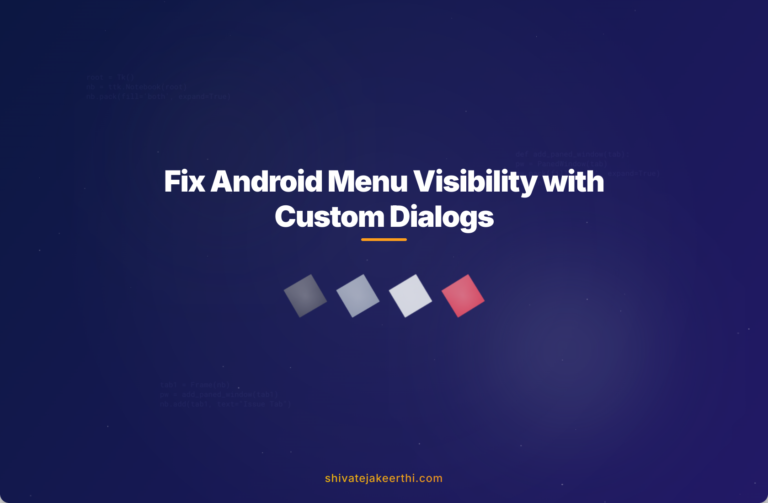
0 Comments