You’ve built your Android app, got everything working, and now you’re facing an annoying snag: whenever users leave your app and come back, the image in your dialog mysteriously disappears. This kind of problem can ruin the user experience, but luckily, it’s easy to diagnose and fix.
Understanding How Dialogs and Images Are Managed in Android Apps
Android apps manage their dialogs within the context of an Activity. When you open a dialog, it’s attached to that activity. Images you load into a dialog usually rely on the activity’s resources and lifecycle.
If your image frequently disappears after leaving and returning the activity, the culprit usually lies somewhere in the activity lifecycle. Android may destroy an activity when resources become limited, configuration changes happen (like rotating the device), or when the app goes to the background.
When Android destroys and recreates an activity, any UI element relying on unsaved state gets reset. Images won’t automatically persist—they need explicit handling by your code.
Analyzing the Root Cause: The Activity and Dialog Lifecycle
Every Android activity follows a clear lifecycle—from creation to destruction, going through states like paused, stopped, and resumed. When users leave your app, Android might place your activity in a stopped state, or even destroy it completely.
When the user navigates back to your app, Android begins recreating that activity again from scratch. Dialogs displayed previously also get destroyed during this process, and any images loaded dynamically into the dialog vanish unless explicitly restored.
So, the issue you’re seeing—images disappearing—is directly connected to Android destroying your activity and dialog and not restoring the image’s state properly.
Quick Solutions: How to Preserve Images in Dialogs
Fortunately, Android provides several straightforward ways to preserve information such as images in dialogs. We’ll review three popular approaches:
- Using onSaveInstanceState and onRestoreInstanceState Methods: Allows your app to save the image’s state temporarily when the activity is destroyed, and retrieve it afterward.
- Using SharedPreferences: Stores simple data persistently, useful if the image data is small or just needs a reference restored.
- Properly Managing Configuration Changes: Prevents unnecessary destruction during events like screen rotations, keeping your dialog intact.
A Step-by-Step Guide to Fix the Disappearing Image Issue in Your Dialog
Let’s implement each approach clearly to make sure your image sticks around.
1. Implementing onSaveInstanceState and onRestoreInstanceState
This is the most common solution. It involves temporarily saving the image state when Android destroys your activity.
For instance, let’s say your dialog displays an image URI or bitmap. You can save it like this inside your Activity class:
@Override
public void onSaveInstanceState(Bundle outState) {
super.onSaveInstanceState(outState);
outState.putString("imageUri", imageUri.toString());
}
@Override
public void onRestoreInstanceState(Bundle savedInstanceState) {
super.onRestoreInstanceState(savedInstanceState);
String imageUriString = savedInstanceState.getString("imageUri");
if (imageUriString != null) {
imageUri = Uri.parse(imageUriString);
loadDialogWithImage(imageUri);
}
}
This approach ensures the image returns when the activity and dialog are recreated.
2. Using SharedPreferences
If you prefer persisting the image path or URL across app restarts, SharedPreferences is also straightforward.
Save your image URI once loaded:
SharedPreferences prefs = getSharedPreferences("DialogPrefs", MODE_PRIVATE);
prefs.edit().putString("storedImageUri", imageUri.toString()).apply();
Next time your dialog opens, retrieve it as follows:
SharedPreferences prefs = getSharedPreferences("DialogPrefs", MODE_PRIVATE);
String storedUri = prefs.getString("storedImageUri", "");
if (!storedUri.isEmpty()) {
imageUri = Uri.parse(storedUri);
loadDialogWithImage(imageUri);
}
Remember to handle properly when the stored image is no longer valid (like if it gets deleted).
3. Handling Configuration Changes
Running into image disappearance during configuration changes (like rotating devices)? The quick way is updating your activity manifest to declare handling of config changes explicitly:
<activity
android:name=".YourActivity"
android:configChanges="orientation|screenSize">
</activity>
This approach tells Android you’ll manually handle orientation changes and prevents activity recreation in most cases.
Testing Your App—Does the Image Now Stay Intact?
After applying the above solutions, it’s essential to thoroughly test different scenarios:
- Open the dialog showing the image.
- Press Home and return, observing if the image persists.
- Rotate your device and verify whether the dialog remains unchanged.
- Test on different Android versions and screen sizes/emulators.
If you encounter new issues or unexpected behaviors, check Android’s official docs or search platforms like Stack Overflow for similar cases and community suggestions.
Best Practices for Efficiently Managing Images in Dialogs
To further improve your app’s performance and user experience, follow these best practices:
- Optimize image loading and rendering: Utilize libraries like Picasso or Glide that handle efficient image loading and caching.
- Efficient memory management: Load images in suitable resolutions. Don’t load unnecessarily large bitmaps into memory.
- Always gracefully handle errors, such as missing or corrupted images.
Managing Image State: Essential for Smooth User Experiences
When images disappear from your dialog after activity recreation, users notice—and not in a good way. By applying state-saving measures like onSaveInstanceState(), persistence via SharedPreferences, or properly handling configuration changes, you can ensure the image never disappears unexpectedly again.
As we’ve seen, it’s relatively easy to implement these fixes and significantly improves your app’s reliability. For more insights into related JavaScript fixes (for issues like handling dialog visibility dynamically), check out similar topics at this JavaScript resource.
Have you considered other ways to prevent UI glitches in Android apps? Share your experience and thoughts in the comments below!


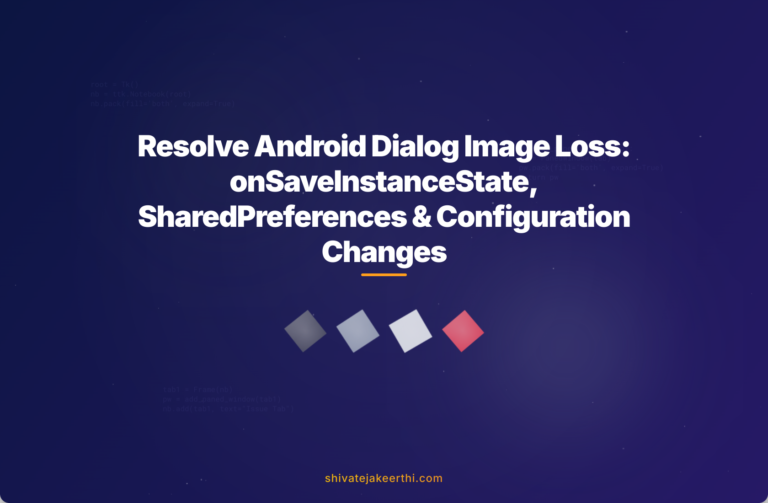
0 Comments