In computer vision applications, detecting and drawing bounding boxes is a common task that helps identify and isolate relevant sections of an image. OpenCV, an open-source computer vision library, enables developers to handle image processing tasks efficiently in Python. Detecting image regions and illustrating them visually through bounding boxes proves essential in applications such as document scanning, facial recognition, object detection, and more.
However, accurately detecting and drawing bounding boxes brings certain challenges. A common problem arises from basic methods like thresholding (Wikipedia link) and dilation. Thresholding can struggle with varied lighting conditions or inconsistent background colors, leading to incomplete segmentation. Similarly, dilation—a process to accentuate key features—sometimes enlarges sections excessively, merging distinct segments unintentionally.
Another challenge involves retaining responsiveness and accuracy. Removing unwanted elements without deleting actual regions of interest often becomes tricky. Developers must find ways to clearly identify and maintain bounding boxes despite noisy, complex images.
Fortunately, OpenCV provides straightforward steps to effectively detect sections and draw bounding boxes around them. The solution generally involves:
Step-by-Step Approach for Bounding Box Detection with OpenCV
To illustrate considering a practical example, say you’re scanning a typed document, and you wish to isolate separate paragraphs or words visually. You can approach this by following steps using OpenCV functions:
- Grayscale Conversion: Converting images into grayscale simplifies data. It reduces computational complexity because grayscale contains only intensity information, eliminating the redundancies color images introduce.
- Apply Gaussian Blur: Blurring helps in reducing noise, which can interfere with accurate contour detection. Gaussian blur is efficient because it smoothens out minor irregularities without significantly affecting boundaries.
- Image Thresholding: Thresholding enables clear segmentation. It effectively separates foreground objects from the background by converting the image to binary form, consisting only of black and white pixels.
- Morphological Operations like Dilation: Applying dilations helps make segmented sections more identifiable, connecting broken components within text or objects, assisting contour detection.
- Finding Contours: OpenCV’s contours (OpenCV documentation) function facilitates detecting sectional boundaries, finding the continuous curves or lines around areas perceived as shapes.
- Drawing Bounding Boxes: Finally, detected contours are enclosed within rectangular bounding boxes, marking segmented sections clearly for human-readable or algorithmic use.
Code Implementation in Python with OpenCV
Here is a simple and effective Python snippet demonstrating the entire process clearly:
import cv2
# Load the image
image = cv2.imread('image.jpg')
# Convert to grayscale
gray = cv2.cvtColor(image, cv2.COLOR_BGR2GRAY)
# Gaussian Blur
blurred = cv2.GaussianBlur(gray, (5, 5), 0)
# Thresholding
_, thresh = cv2.threshold(blurred, 0, 255, cv2.THRESH_BINARY + cv2.THRESH_OTSU)
# Dilate the image
kernel = cv2.getStructuringElement(cv2.MORPH_RECT, (5, 5))
dilated = cv2.dilate(thresh, kernel, iterations=2)
# Find contours
contours, _ = cv2.findContours(dilated, cv2.RETR_EXTERNAL, cv2.CHAIN_APPROX_SIMPLE)
# Loop over contours to draw bounding boxes
for contour in contours:
x, y, w, h = cv2.boundingRect(contour)
cv2.rectangle(image, (x, y), (x + w, y + h), (0, 255, 0), 2)
# Display final image
cv2.imshow('Bounding Boxes', image)
cv2.waitKey(0)
cv2.destroyAllWindows()
Breaking it down clearly step-by-step:
- The script loads the image using
cv2.imread(). - It converts color to grayscale to simplify processing.
- Gaussian Blur reduces noise and enhances edges.
- Adaptive thresholding applied provides clear binary segmentation.
- Dilation merges components to transform disjointed sections into solid objects.
cv2.findContours()detects contours around the segments.- Bounding boxes around these contours are drawn using rectangles.
Tips and Advanced Techniques for Enhanced Accuracy
Sometimes standard implementations may still yield suboptimal results. The following techniques boost results significantly:
- Experiment with kernel sizes: Varying kernel dimensions influencing dilation impacts bounding box sizes and precision. Larger kernels cause larger dilations, sometimes merging separate contours; smaller kernels preserve smaller details.
- Tweak Thresholding Parameters: Different images need varied thresholding methods. OpenCV provides alternative techniques (Thresholding Documentation) like adaptive thresholding and Otsu’s binarization for improved accuracy.
- Consider complex structures: More intricate images might demand pre-processing steps like edge detection (Python Edge Detection Techniques) to isolate contours clearly.
Real-World Use Cases and Practical Examples
Bounding box detection has solid significance across industries running image analysis tasks:
- Document processors and scanners: Automatically segment paragraphs or text blocks in scans into searchable elements.
- Facial detection software: Recognize face boundaries and isolate them precisely.
- Security and Surveillance systems: Identify moving objects or suspicious items consistently for monitoring purposes.
- Inventory and warehouse management: Scan shelves visually via cameras identifying spaces and items rapidly.
The practicality and efficiency of these algorithms underscore their popularity and usefulness across diverse sectors.
Troubleshooting Common Issues and Mistakes
Despite robust techniques, some common issues might appear:
- Overlapping Boxes: If too much dilation connects sections incorrectly. Solution: adjust morphological operations or kernel size.
- Incomplete or Broken contours: Consider carefully choosing threshold values or apply edge detection (OpenCV Edge Detection).
- Unwanted Small contours: Introduce contour filtering by size or aspect ratio.
Ensuring meticulous parameter tuning addresses most challenges and significantly improves results.
Possible Future Improvements and Enhancements
There are always interesting possibilities to explore or experiment with to improve current methods:
- Integrating machine learning algorithms (like YOLO or SSD) for more accurate bounding box detection.
- Real-time optimization and automated parameter tuning to handle dynamic image conditions more efficiently.
- Advanced preprocessing pipelines combining multiple filtering and segmentation techniques to handle difficult scenarios effectively.
Ultimately, mastering OpenCV’s bounding boxes contributes significantly towards developing powerful computer vision systems. Consistent practice, experimenting with new methods, and careful attention to detail can truly help elevate project quality.
Have you used bounding box detection effectively in your projects? What innovative methods have you discovered to enhance accuracy? Share your experience and ideas below!


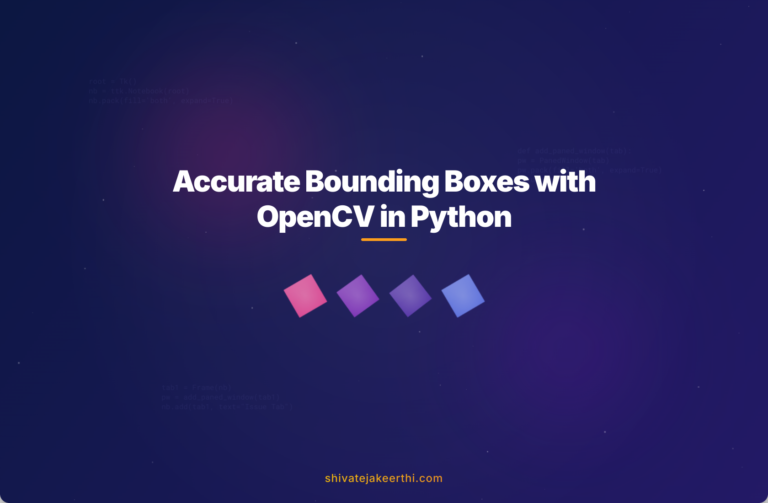
0 Comments