When building ecommerce websites or invoice generators, HTML tables are frequently used. They provide an organized way to display items and their associated prices. Often, you’ll also need a script to calculate and display the total price.
One popular solution to this on Stack Overflow is a simple script that sums numbers from HTML table cells. But what happens when you need to subtract a discount? Modifying this simple summation script to handle discounts can be tricky without a clear guide.
Let’s start by understanding exactly how this script works.
Understanding the Original HTML Table Summation Script
Typically, the original JavaScript starts by selecting the pricing cells from an HTML table. It loops through these cells, extracts their numeric values, and calculates their total.
Here’s a simplified version of the original script example you might find:
// Selecting table cells with class 'price'
var prices = document.querySelectorAll('.price');
var total = 0;
// Looping through each cell to sum up prices
prices.forEach(function(cell){
total += parseFloat(cell.textContent);
});
// Displaying the total price in an element with ID 'totalPrice'
document.getElementById('totalPrice').textContent = total.toFixed(2);
That’s straightforward enough. Every cell with the CSS class “price” contributes to the total displayed.
Why Do We Need to Add a Discount Cell?
Now you have your basic price summation. But consider this scenario: You’re generating invoices for your customers. You’d obviously want to offer promotions or special discounts sometimes, right?
This means adding a new feature—a discount cell that subtracts from your calculated total. Let’s visualize this through a sample HTML table.
Here’s a simplified example:
| Product A | 100.00 |
| Product B | 200.00 |
| Discount | 50.00 |
| Total | – |
In this table, the total should be calculated as ($100 + $200) – $50, equaling $250.
First Attempt at Subtracting Discounts (and Why it Might Fail)
At first glance, you might try something like this to subtract the discount:
var prices = document.querySelectorAll('.price');
var discount = parseFloat(document.getElementById('discount').textContent) || 0;
var total = 0;
prices.forEach(function(cell){
total += parseFloat(cell.textContent);
});
total -= discount;
document.getElementById('totalPrice').textContent = total.toFixed(2);
But wait! Does the above work as intended? Not exactly.
Results might be incorrect because the script grabs every cell that has a ‘price’ class, which inadvertently includes your discount cell if you accidentally classify it similarly. You might also face issues if the discount cell’s content isn’t numeric or has special characters like currency symbols (“£”, “$”).
An Effective Way to Add the Discount Cell—The Solution
Here’s a neat, error-proof method to handle our scenario:
Step 1: Make sure your discount cell has its own unique ID or class clearly distinct from price cells.
Step 2: Extract prices and discounts separately.
Step 3: Calculate prices first, then clearly subtract the discount.
Revised, clean JavaScript:
// Get price cells
var prices = document.querySelectorAll('.price');
var total = 0;
// Sum all prices
prices.forEach(function(cell){
total += parseFloat(cell.textContent);
});
// Retrieve and subtract discount safely
var discountCell = document.getElementById('discount');
var discountValue = discountCell ? parseFloat(discountCell.textContent) : 0;
if(isNaN(discountValue)){
discountValue = 0; // Default to zero if discount is not numeric
}
total -= discountValue;
// Display final total
document.getElementById('totalPrice').textContent = total.toFixed(2);
The above revised script ensures the discount value is explicitly and safely subtracted. It also handles potential non-numeric entries gracefully, preventing your totals from breaking.
The Importance of Testing Your Discount Cell Feature
Don’t just implement changes and hope they work—always thoroughly test your scripts. Try varied scenarios, ensure your totals always match manual calculations.
Consider testing multiple discounts or scenarios like:
- The discount equals total price (final total: $0)
- No discount applied (discount set to 0)
- Irregular values like negative discounts or currency symbols
Reliable testing ensures your script works correctly under all circumstances.
Additional Features and Potential Customizations
Now your core functionality—subtracting discounts—is in place. Why stop there?
Consider some extra enhancements:
- Dynamically Calculated Discounts: Allow users to apply discounts on the fly, through input fields or percentage calculations (e.g., 10% off).
- Currency Formats: Style your display totals using JavaScript number formatting, to include commas, decimals, or international formats.
- Interactive Styling: Improve user-experience by highlighting changes visually, perhaps with CSS styling for price changes or discount cells.
Don’t hesitate to adjust your tool to fit exactly what your project requires.
Feel free to explore this other related article on JavaScript DOM manipulation to enhance your script further.
Resources and Further Reading
Here are some links to help you dig deeper:
- Stack Overflow – HTML Table Calculations
- Mozilla JavaScript Documentation
- W3Schools JavaScript Tutorials
- querySelectorAll Reference
Special credit goes to Stack Overflow contributors whose original discussions inspired the solutions above. Always remember to credit community resources that guide your learning process.
Now you have an effective, adaptable method to handle discounts in your pricing tables. Keep exploring new ways to make your scripts more robust and user-friendly.
Have you encountered other special requirements when handling price calculations in your HTML tables? Share your experience and let’s discuss potential creative solutions!


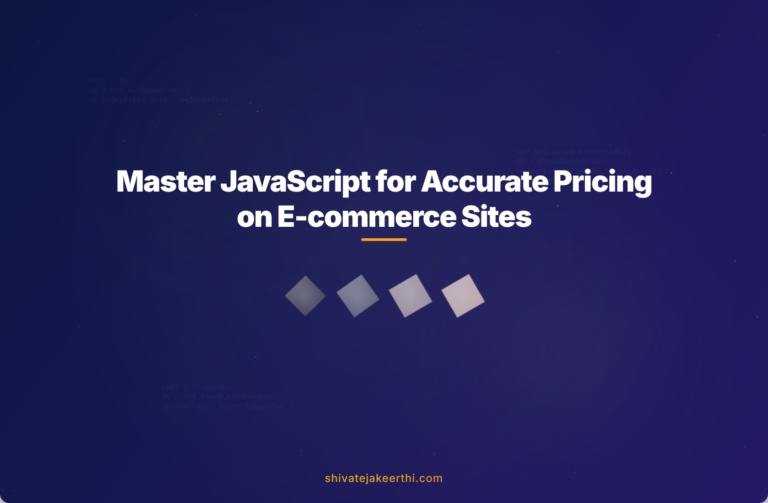
0 Comments