If you’ve ever tried building a dynamic clock or timer with JavaScript, there’s a good chance you’ve faced a frustrating moment when the seconds don’t update properly. You set up what seems like a perfect setInterval() function, confident your seconds will tick smoothly in real-time—but they just sit still, or update erratically. What’s going on?
Let’s first briefly understand how a typical JavaScript-based clock approach works. Usually, the logic involves grabbing the current time with JavaScript’s Date() method and using setInterval() to invoke a clock-refreshing function repeatedly, every second. But if your seconds aren’t updating properly, the problem might arise not just from the timer itself, but also from the logic inside your clock function.
Let’s walk step-by-step through this problem, illustrate common pitfalls by reviewing some typical JavaScript clock code, then clearly explain the fixes you can implement right away.
Quick Overview of the JavaScript Clock Code
A standard JS clock for animation or a visual display usually involves:
- Declaring variables for hours, minutes, and seconds using JavaScript’s Date object, to break down the current time into readable units.
- Selecting predefined HTML elements (often dots, bars, or text elements) to visually represent these time components.
- Creating functions to toggle stylesheet classes for turning these visual elements on or off, effectively “lighting up” dots or changing digits.
- A function to visually display segments or dots based on seconds, typically named something like
drawSeconds()or, in some codebases,rysujSekundy(). - A main updating function triggered by JavaScript’s built-in
setInterval()to refresh the view every second.
If you’re implementing something similar, your code likely looks something like this simplified example:
// Getting current time components
function updateClock() {
const currentTime = new Date();
let hours = currentTime.getHours();
let minutes = currentTime.getMinutes();
let seconds = currentTime.getSeconds();
drawSeconds(seconds);
}
// Set the clock to update every second
setInterval(updateClock, 1000);
Diving into Why Seconds Are Not Updating Correctly
Assuming your interval is set up correctly, why aren’t the seconds changing every single time? Let’s take a deeper look at what’s inside your visually focused “draw seconds” function (often named something like rysujSekundy() in some examples):
A common problem I’ve seen often involves conditional logic within loops or functions, something that looks like this:
function drawSeconds(sec) {
let dots = document.querySelectorAll('.sec-dot');
dots.forEach((dot, index) => {
if (index <= sec) {
dot.classList.add('active');
} else {
dot.classList.remove('active');
}
});
}
This particular example tries to activate all dots up to the current second. Still, problems occur if the HTML or CSS classes are mislabeled or incorrectly associated. If you experience irregularity, it could be from incorrect indexing of dot objects, confusing iterative logic, or the conditional statements themselves.
Common Pitfalls in Conditional Statements
For instance, conditional statements might fail if you mix up your comparison operators. Using "<=" when "<" might be more correct, or vice versa. Here's an example that might break subtly:
// Problematic statement (potentially off-by-one error)
if (index < sec) {
dot.classList.add('active');
} else {
dot.classList.remove('active');
}
If the current second is "0", nothing activates because the condition "< sec" (0) is false at index 0, thus skipping the first dot. Fixing a subtle issue like this could potentially solve your mysterious clock update problem.
Checking Your setInterval Usage
Another subtle but common mistake lies in the misuse of JavaScript setInterval(). Many beginners assume that setInterval() fires exactly every second, precisely synced with your system's second-hand reaching zero milliseconds. However, in reality setInterval() can drift slightly over time, especially when the execution of your function takes longer than anticipated.
If your clock's seconds appear jittery, or skip ahead, there might be performance factors slowing down your script's execution and making intervals inconsistent. Consider using setTimeout() recursively instead for more consistent timings or implement techniques like synchronizing your script with system time every few minutes to fix interval drift.
Debugging Your JavaScript Clock Code
Debugging complicated animations or clocks always involves narrowing down possibilities. Testing each element separately helps:
- First, check the basics. Are your functions for toggling CSS classes working individually? Test them manually in your browser's dev console.
- Next, inject some simple debugging commands like
console.log()inside your conditions to trace variables and conditional logic as the updates happen. - Double-check your indexing logic. Simple confusion like starting with index "0" or mislabelling CSS class names could be the issue.
For example, debugging with logs can look like:
function drawSeconds(sec) {
let dots = document.querySelectorAll('.sec-dot');
dots.forEach((dot, index) => {
console.log(`Index ${index} vs Current sec ${sec}`);
if (index <= sec) {
dot.classList.add('active');
console.log(`Dot ${index} activated.`);
} else {
dot.classList.remove('active');
}
});
}
This snippet helps quickly spot off-by-one errors or incorrect dot selections.
Improving Your JavaScript Clock's Efficiency
After resolving these logic and timing issues, consider optimizing your script for better efficiency and maintainability.
Instead of complicated conditional logic, you might simplify by directly binding your visual dots array to seconds:
// Simpler optimization example
function drawSeconds(sec) {
const dots = document.querySelectorAll('.sec-dot');
dots.forEach((dot, index) => {
dot.classList.toggle('active', index <= sec);
});
}
Additionally, consider using methods that reduce DOM interactions. Batch your style changes efficiently and avoid repeatedly querying the DOM unnecessarily—which slows animations down.
Putting It All Together
If your JavaScript clock isn't updating seconds, most likely it stems from improper conditional logic or slight inaccuracies in your timing functions. By reviewing conditional statements carefully, debugging using console.log, and perhaps improving your timing accuracy through methods like recursive setTimeout(), you're well-equipped to diagnose and resolve the problem.
To further refine your JavaScript animation and clock-building skills, explore related articles on my JavaScript category page. You'll find practical tips, techniques, and insights into creating more robust JS-driven web animations.
Have you encountered other quirky problems building clocks or animations with JavaScript? Maybe you've developed innovative techniques to enhance your scripts? Share your experiences or questions below, and let's get a discussion going!


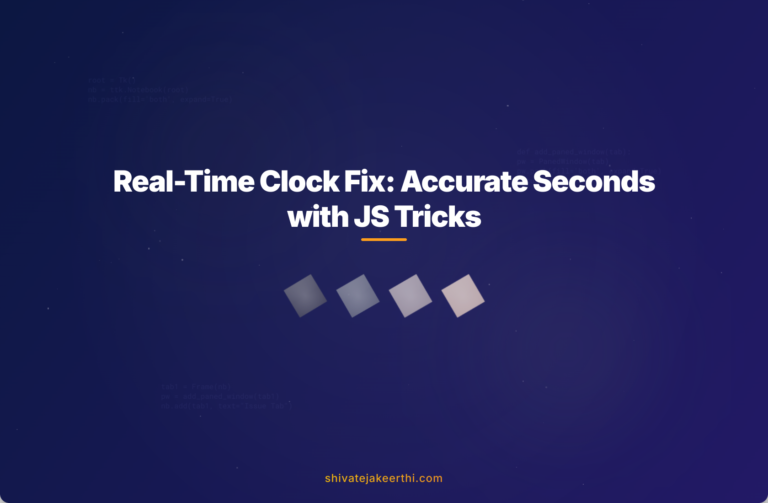
0 Comments