Interactive visualizations have become essential tools for effective data analysis. They transform complex datasets into understandable graphics, allowing users to engage directly with data insights. Custom Python diagrams further elevate this experience by offering flexibility in visual representation and interactivity. In this guide, we’ll explore how Python can convert raw data from Excel into dynamic interactive diagrams, using real-world scenarios that showcase their practicality and effectiveness.
Getting Your Data Ready: Converting from Excel to Python
Before diving into visualization, the first critical step is organizing your data. Often, data comes stored in Excel files, which we need to transform into structured formats for Python analysis. Let’s explore how Python simplifies this process through a powerful and user-friendly library called pandas.
First, ensure pandas is installed, and then load your Excel data into a pandas DataFrame:
import pandas as pd
# reading Excel file
data = pd.read_excel('dataset.xlsx')
# displaying first rows to check data
print(data.head())
Next, it’s time to clean and process the data. Common processing tasks involve converting data types, handling missing values, converting units, and categorizing data to make analysis smoother.
Here’s an example of cleaning and processing our data effectively:
# Converting 'Date' column to datetime
data['Date'] = pd.to_datetime(data['Date'])
# Handling missing values by filling them with zeros
data.fillna(0, inplace=True)
# Converting units (e.g., inches to centimeters)
data['Height_cm'] = data['Height_inches'] * 2.54
# Categorizing data (e.g., classify 'Score')
data['Score Category'] = pd.cut(data['Score'], bins=[0,50,75,100], labels=['Low', 'Medium', 'High'])
# Sorting data by Date
data.sort_values(by='Date', inplace=True)
print(data.head())
Once your data is prepared, let’s preview it in an easy-to-read table.
# Displaying dataframe
print(data.head(10).to_string(index=False))
Here’s a quick guide to understanding the key columns you might have after cleaning:
| Date | Date the data was recorded (converted to readable datetime format). |
| Height_cm | Measurement in centimeters after unit conversion. |
| Score Category | Categorized into Low, Medium, High for quick analysis. |
Tables like these help quickly validate that your data cleaning went as planned before moving into visualization routines.
The Power of Interactivity in Python Visualizations
Interactive visualizations are multimedia visuals enabling users to interact directly with data points and gain rich insights dynamically. Unlike static graphs, interactive diagrams encourage exploration and deeper understanding, making them ideal for data-driven decision making.
Python offers various libraries to create visually engaging interactive diagrams. Popular choices include Matplotlib, Plotly, and Seaborn:
- Matplotlib is widely used due to its simplicity and versatility, although limited in interactive features.
- Plotly excels with extensive interactive functionalities—hover effects, clickable elements, zoom features.
- Seaborn enhances Matplotlib visuals, making it easy to create attractive plots, although it’s not inherently interactive.
For our scenario, we’ll choose Plotly as it effortlessly supports interactivity suited for exploring datasets and creating insights quickly.
Creating Your Custom Interactive Python Diagrams
Let’s create an interactive scatter plot using Plotly that’ll let us visualize our cleaned data in Python. First, install Plotly using pip if you haven’t already:
pip install plotly
Now we’ll build our diagram step by step:
- Selecting Scatter Plot as an example (great for showing relationships clearly).
- Adding hover interactivity to explore individual data points.
- Linking the data columns directly into the visualization.
Here’s the Python code to get you started with interactive Scatter plots:
import plotly.express as px
fig = px.scatter(data, x='Date', y='Score', color='Score Category',
hover_data=['Height_cm'])
fig.update_layout(title='Interactive Visualization of Scores Over Time',
xaxis_title='Date', yaxis_title='Score',
hovermode='closest')
fig.show()
In the example above, users can hover over each point to see more detailed information like Height in centimeters directly from our cleaned dataset. This bridges the gap between raw data and insightful graphics effectively.
Enhancing Interactivity: Linking Table Data to Diagrams
Visualizations become even more insightful when users can directly interact with data elements in tables and view corresponding points on charts. You might wish to display your data clearly in interactive tables and link table rows directly to plot points.
Python has great interactive table libraries such as the popular Dash DataTable. Here’s how you can create such powerful connections between visuals and table data:
- Create separate interactive table summaries for easy selection.
- Link clickable table rows to specific points in your Plotly diagrams.
Dash DataTable offers built-in functionality for dynamic interactivity, making it perfect for enriching visuals with user involvement. Check out the Dash documentation to get started quickly.
For example, you can build clickable rows in Dash DataTable that highlight particular points in your scatter plot. This functionality allows users to easily navigate between a detailed table view and the visual representation for enhanced understanding.
To implement this, consider this tutorial on Dash DataTable interactivity that provides step-by-step assistance.
Customizing Your Diagrams for Maximum Clarity and Impact
Of course, your diagram layout matters for ease of use. Clearly labeled axes, legible point sizes, intuitive color-coding, and interactive legends are valuable for readability. Custom interactivity and animations offer added complexity where suitable.
Here are some useful tips for diagram customization:
- Keep interactivity intuitive; don’t overcrowd it with unnecessary controls.
- Use clear and meaningful axis titles to guide users effortlessly.
- Select color palettes carefully, avoid clashing colors that hinder readability.
Python libraries like Plotly and Dash offer accessible customization tools to tweak layout, aesthetics, and interactions. Experimenting with them regularly can significantly enhance the visuals you create.
Check out these Python articles to deepen your practical Python knowledge and enhance your visual analytics capabilities.
By carefully using Python’s powerful libraries, you can revolutionize your data analysis tasks by making them interactive, insightful, and user-friendly. As you gain experience, you’ll find more creative methods to visualize and interpret complex datasets effectively.
Ready to bring your data stories to life interactively? Start experimenting with your data today—what discoveries will you uncover next using custom Python visualizations?


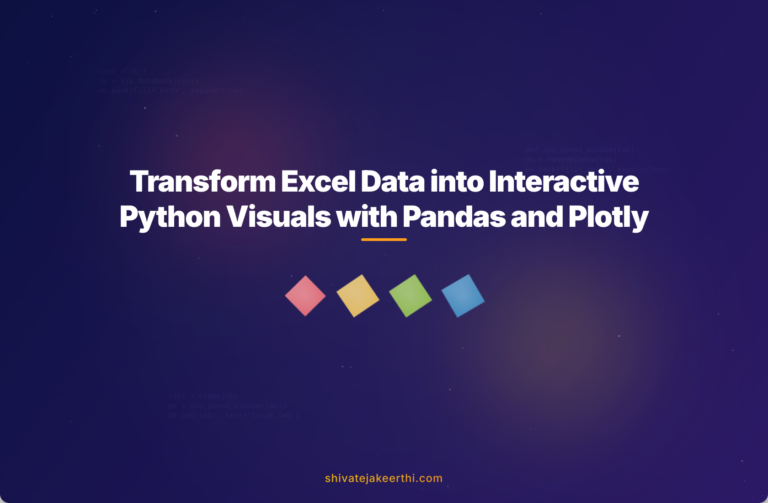
0 Comments