Running a Spring Boot application on Linux using IntelliJ IDEA should ideally be straightforward—but occasionally, you might face a tricky error: the dreaded ClassNotFoundException. Imagine working fine on Windows or Mac, but your Linux server refuses to start your app, complaining with an error like:
Error: Could not find or load main class com.example.ApplicationIf you’ve been coding in Java, you’ve probably run into this issue at least once. It’s frustrating because it usually signals a problem in your configuration or environment setup, commonly over classpaths or missing dependencies with Spring Boot.
Cross-platform compatibility is critical in enterprise software development. Applications are often developed on one platform but deployed on another, frequently Linux servers. That’s why knowing how to promptly resolve platform-specific issues like this can save significant debugging hours.
Before diving headfirst into troubleshooting, let’s briefly find out what’s happening behind the scenes when you see this error.
What’s Causing This ClassNotFoundException?
The error message “Could not find or load main class” typically indicates Java can’t locate the class it needs to start your application. Why?
- A missing or incorrectly configured classpath entry.
- An incomplete or corrupted project build.
- Incorrect or missing dependencies in your Maven or Gradle project.
Regardless of the specific cause, this issue interrupts development, testing, and deployment processes. It becomes particularly serious when you’re integrating your application into CI/CD flows on Linux-based cloud environments like Azure or Ubuntu servers.
Set Up Your Linux Environment for Proper Testing
Ensuring your app runs smoothly across different platforms begins with setting up your development environment for thorough testing. If you’re mainly a Windows or macOS user, it’s strongly recommended you test your application in a Linux environment too.
One simple and efficient approach is using virtual machines or Docker containers. Docker especially allows you to replicate your production environments locally quite easily. For instance, a simple Ubuntu container like this one can be spun up quickly:
docker run -it --name ubuntu-test ubuntu:latest /bin/bashConfigure IntelliJ IDEA to remotely debug your container or virtual machine so you can easily identify platform-specific problems. IntelliJ handles this smoothly, but you need to verify that your debugging configurations work on Linux just as well as on other OS.
Spring Boot Configuration — What Can Go Wrong?
Spring Boot automates many configurations through its auto-configuration feature. But misconfiguration due to manual dependency management or incorrect settings can still occur.
Common configuration pitfalls include:
- An outdated or conflicting dependency in your Maven POM or Gradle build files.
- Missing plugins or incorrect plugin versions (like spring-boot-maven-plugin).
- Issues with how Spring Boot loads @Configuration classes or @ComponentScan annotations.
Deep-diving into your build.gradle or pom.xml can typically pinpoint these configuration mishaps.
Troubleshooting Steps for Fixing the Error
Let’s jump straight into resolving this annoying issue one step at a time:
Step 1: Verify Project Structure and Dependencies
Make sure you’ve included your application’s main class correctly in your src/main/java folder. Open your build files, double-check all Spring dependencies to ensure you’re not missing something vital:
<dependency>
<groupId>org.springframework.boot</groupId>
<artifactId>spring-boot-starter-web</artifactId>
</dependency>Step 2: Ensure Correct Classpath Configuration
IntelliJ IDEA usually handles the classpath automatically, but it’s wise to double-check:
- Go to IntelliJ IDEA → Project Structure → Modules → Dependencies.
- Check and confirm all required JARs/modules are correctly listed.
- For command-line builds, inspect your launch scripts or IDE-generated run configurations.
Step 3: Inspect IntelliJ IDEA Run/Debug Configurations
Sometimes, classpath issues arise from bad run configurations. To confirm, do the following:
- Click “Run” → “Edit configurations”.
- Make sure the main application class specified matches your project’s main entry point exactly (including package names).
- Check that JRE version and environment variables match your project’s needs.
Step 4: Rebuild and Refresh Your Project
Corrupted or incomplete builds can cause ClassNotFoundException. Try rebuilding:
- Click Build → Clean Project in IntelliJ IDEA.
- After cleaning, select Build → Rebuild Project.
If you build your app via terminal (Maven/Gradle), running mvn clean install or gradle clean build can help.
Step 5: Use IntelliJ IDEA Debugger
If the above doesn’t fix your issue, try IntelliJ’s built-in debugging capabilities:
- Add breakpoints within your configurations.
- Start debugging (Shift+F9) and track down where your configuration mistakes might be.
Step 6: Deploy and Test Again on Linux
After applying these adjustments, deploy your app once again on Linux. Confirm it runs without issues, validating the solution.
Additional Tips for Cross-Platform Compatibility in Spring Boot
To avoid future cross-platform pitfalls, adopt these best practices:
- Regularly test your app on different OS platforms, preferably in environments matching your final deployment targets.
- Use tools like Docker and Kubernetes to replicate your production environment locally. Check out this guide for configuring Docker debugging with Spring Boot.
- Maintain consistent dependency versions for Spring Boot libraries across your entire team using dependency-management features (via Maven’s parent project or Gradle’s BOM).
For further resources, Spring’s official guides offer brilliant tutorials and clear documentation.
Real-World Case Study: Fixing a Spring Boot ClassNotFoundException
I recently encountered this issue on a personal project—a REST API built with Spring Boot. Everything worked perfectly fine locally on macOS but failed every single time I deployed to a Linux-based Docker container.
After extensive debugging, I discovered that the root cause was an incomplete Maven build. The auto-generated Dockerfile copied JAR files before completing the build tasks, causing a corrupted JAR.
The solution was simple: add proper build-and-copy commands to the Dockerfile, ensuring dependencies were resolved and the jar fully built before copying into the container.
My corrected Dockerfile looked something like this:
FROM openjdk:17-jdk-alpine
WORKDIR /app
COPY . /app
RUN ./mvnw clean package -DskipTests
CMD ["java", "-jar", "target/myapp.jar"]Check your project’s configuration carefully—the magic solution often lies within small, simple adjustments.
Finally, always document issues like these clearly within your project’s readme files. Your teammates (and future you) will thank you.
Having dealt thoroughly with this troubleshooting scenario, has this article helped you resolve your IntelliJ IDEA Linux-specific Spring issue? If you encountered unique problems or have additional insights, feel free to share your experiences. After all, the broader goal is helping the Java developer community constantly improve.


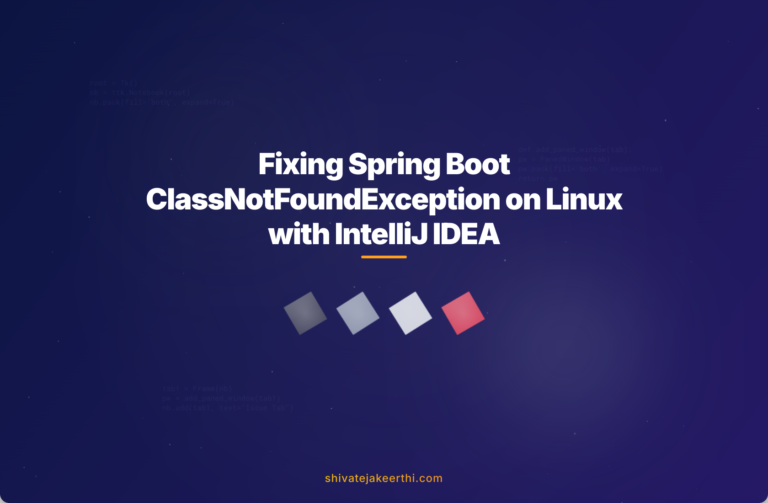
0 Comments