Creating a neatly formatted tab structure within a Google Doc can be extremely useful, especially when you’re looking to organize your information clearly. If you’re a Python developer aiming to automate Google Docs through Python SDK, you might wonder if it’s possible to create or manage Google Docs tabs using this tool.
Currently, Google’s official documentation on the Python SDK for Docs API doesn’t clearly specify a built-in method for creating new tabs. This leaves developers wondering whether tabs can be automatically created, modified, or updated through script-based automation.
What Exactly Are Google Docs Tabs?
Tabs in Google Docs are not standalone interface tabs like browser tabs. Instead, they refer to horizontal spacing in a text line, typically used to align columns of text in neat structures. Think of a simple invoice, schedule, or table formatted using the “Tab” keyboard key. These tabs help position text at certain alignment points.
Unlike bullet points, numbered lists, or tables, tabs allow text to align vertically at predefined intervals. They behave somewhat like invisible columns. Using tabs for alignment feels clean and consistent compared to spaces, which can result in misalignment when text size or fonts change.
Tabs help in organizing information into understandable visual structures, such as:
- Job descriptions and requirements in resumes.
- Invoice details (e.g., item, quantity, price).
- Simple tabular data without using actual table elements.
Due to their frequent use in structured documents, automating them could significantly simplify document creation and formatting for users that generate docs programmatically.
Python SDK for Google Docs: An Overview
Google provides a Python SDK (Google Docs API Python quickstart) that allows developers to interact programmatically with Google Docs. This SDK uses Google’s REST-based API to create, read, update, and delete elements of Google Docs documents.
By using Python, you benefit from:
- Automation: Generate standardized reports from data sources without manual formatting.
- Consistency: Ensure every document maintains formatting structure without human error.
- Integration: Easily tie Google Docs document automation into existing Python software solutions, workflows, or databases.
The SDK allows developers to insert text, images, tables, styling elements, and even predefined text templates. However, tabs remain a grey area, lacking detailed documentation about their automated setup or creation.
Tabs and Python SDK: Are They Supported?
While the Google Docs Python SDK provides clear instructions on managing tables, paragraphs, bullet lists, heading styles, and font formatting, tabs don’t appear explicitly documented as supported.
The existing documentation does mention TabStop and tab types, which suggest tabs exist as a concept within the Docs API. You can, for example, detect existing tabs or try updating paragraph properties to adjust tab stops.
Currently, the Python SDK seems capable of:
- Identifying existing tabs and tab stops in a document.
- Updating existing paragraph styles, including modifications of indentations or tab stops.
But it doesn’t clearly document how (or even if) you can create new tab stops from scratch programmatically. This leads developers to wonder if this missing information means it’s currently unsupported or just poorly documented.
Digging Through Google’s Docs
After searching through Google’s official documentation on formatting text, you’ll quickly notice references to setting and modifying tabs in paragraphs. However, these references mostly discuss style updates to existing elements.
Currently, no detailed examples exist showing the creation of new tabs. It’s unclear whether this omission means the feature is intentionally limited or simply undocumented at this time.
Google’s current Python SDK and its API documentation indicate that while you can manage styles related to existing tabs, explicit creation support isn’t thoroughly explained.
Can You Really Create Tabs Then?
Realistically, Google Docs might not yet fully support directly creating tabs via the Python SDK, possibly due to the API’s current design limitations or Google’s product roadmap prioritization.
Alternatively, developers might assume tabs are generated indirectly—by creating or modifying paragraph properties that contain predefined tab stops.
Another possibility? Tabs are not explicitly prioritized in automation scenarios because Google’s existing document models might require direct user interactions in setting initial tab stops in the interface.
Given Google’s ongoing updates and expansions to its SDKs, there’s always potential for clearer tab creation documentation and feature updates in future API releases.
Are There Any Workarounds to Use Tabs Effectively?
Even if direct creation support isn’t fully documented, there are various practical workarounds.
For instance, rather than relying exclusively on tabs, you might achieve similar alignment by using structured tables generated via the SDK. Tables are well documented in Google’s APIs, and they’re easy to insert, manipulate, and style.
Alternatively, you can use existing paragraph-styles like indentations or padding to creatively simulate the look—a visual alternative providing consistent spacing. Indentation property adjustments within paragraphs may be sufficient for many use cases—even if not true tab stops.
Here’s how you might set paragraph indentation using the SDK:
requests = [
{
'updateParagraphStyle': {
'range': {
'startIndex': 1,
'endIndex': 100,
},
'paragraphStyle': {
'indentStart': {
'magnitude': 36,
'unit': 'PT'
}
},
'fields': 'indentStart'
}
}
]
docs_service.documents().batchUpdate(
documentId=document_id,
body={'requests': requests}
).execute()
Although not precisely “tabs,” indentation and padding properties can visually approximate their features.
Consider Building a Custom Tab-Like Solution
If neither tables nor indentation meets your precise needs, consider crafting a custom solution. One possible workaround involves leveraging the horizontal character spacing to visually mimic tabs.
- Create columns of text using set character widths.
- Combine structured tables and innovative text spacings to achieve the desired alignment.
Although these methods require experimentation, they often yield workable results for visually organized information.
You can quickly test these custom solutions by writing brief experimental Python code snippets, integrating them within your existing automation pipeline, and evaluating each outcome visually within a test Google Doc.
Should You Wait for Official Support?
For now, explicit tab creation appears limited—or at least poorly documented—in the current Python SDK. Until Google officially addresses or expands this capability, the best alternative involves experimenting creatively with existing document formatting properties and elements.
If you’re exploring automation projects and require visual structure and tab-like layouts, experimenting with tables, indentations, and text alignments might satisfy current needs without official SDK changes.
Still, Google’s regular API updates provide the possibility for future enhancements. That makes it a good idea to occasionally keep an eye on Google Docs API’s release notes.
Have you successfully automated tabs or tab-like layouts using Python? If so, consider sharing your methods or strategies in the comments or discussions with fellow devs—even Google’s Docs API development team might take notice.


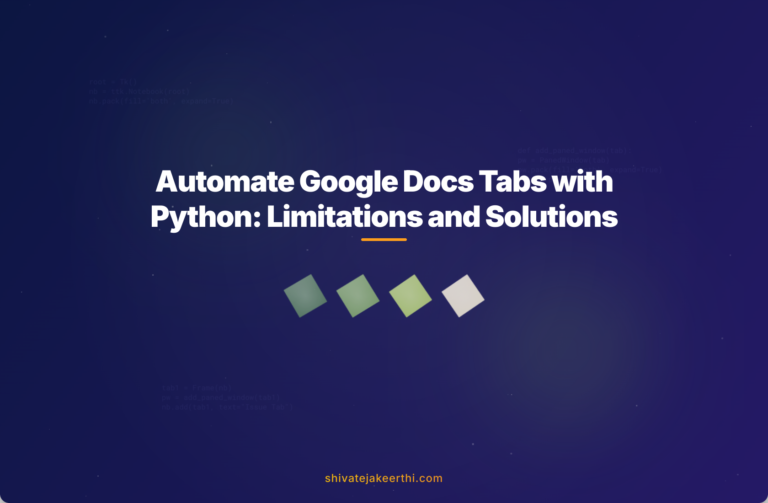
0 Comments