You’re designing a website where you need visitors to wait briefly before being taken to another page. Perhaps it’s after completing a form submission, waiting for a file download, or confirming an action. Integrating a 30-second countdown timer directly into a clickable button enhances the user experience, clearly communicates waiting periods, and ensures smooth navigation.
A clear countdown not only boosts visual appeal but provides crucial feedback, telling the user exactly how much longer they need to wait before being automatically redirected. Users appreciate transparency, and incorporating a visual timer helps maintain their attention, reducing confusion and frustration.
Before diving into the code, let’s briefly unpack the functionality we’ll build. Our goal is simple: once a user clicks a button, a 30-second countdown timer initiates. When the timer hits zero, the user is automatically redirected to a new page you specify.
This feature may seem pretty straightforward, but as with any web feature, there are potential challenges. Browser compatibility issues, responsive design, page performance, and ensuring the countdown continues correctly even when users switch browser tabs all need careful consideration.
Let’s start by setting up a clean HTML structure.
Building the HTML Structure
First, create a simple button element with a unique ID. This ID will help JavaScript target the button specifically. Here’s a simple yet structured button example:
<button id="start-btn">Click Here to Start Countdown</button>
<div id="countdown" style="display:none;">Redirecting in 30 seconds...</div>
Notice the countdown element starts with display:none. We’ll toggle its visibility when the button gets clicked.
Next, you want an HTML element ready for the redirection example. This could just be another HTML file, like “redirect.html,” waiting on your server.
Adding CSS for Better Appeal
Let’s add some basic styling to make our button and countdown nicer and more user-friendly. Below are simple yet clean styles:
button#start-btn {
background-color: #3498db;
color: #fff;
padding: 12px 25px;
border: none;
border-radius: 5px;
font-size: 16px;
cursor: pointer;
}
button#start-btn:hover {
background-color: #2980b9;
}
#countdown {
margin-top: 15px;
font-size: 18px;
color: #444;
}
These styles enhance clickability and visibility—making your webpage intuitive and straightforward.
Adding JavaScript Functionality for Countdown and Redirect
Here’s where the magic happens. JavaScript will trigger upon button click, managing the countdown functionality.
The JavaScript code below handles these core tasks clearly:
- Event listener to detect button click.
- Countdown timer logic, counting down from 30 seconds.
- Changing displayed countdown value at each interval.
- Redirecting automatically after reaching zero.
Here’s a concise implementation in plain JavaScript:
document.getElementById('start-btn').addEventListener('click', function() {
var countdownElement = document.getElementById('countdown');
var button = document.getElementById('start-btn');
var countdownTime = 30; // starting from 30 seconds
button.disabled = true; // disable button after click
countdownElement.style.display = 'block'; // show countdown element
countdownElement.innerHTML = "Redirecting in " + countdownTime + " seconds...";
var timer = setInterval(function() {
countdownTime--;
countdownElement.innerHTML = "Redirecting in " + countdownTime + " seconds...";
if(countdownTime <= 0){
clearInterval(timer);
// Redirect here
window.location.href = "redirect.html";
}
}, 1000); // update every 1 second (1000ms)
});
Let’s quickly summarize the JavaScript above:
- Event Listener: Detect user click interaction with the button
- Disabling Button: Prevent multiple countdown initiations by disabling the button
- Count and Display Update: Decrease timer every second and update the displayed message
- Redirection: Automatically redirect once the countdown hits zero
For those who want to dive deeper into button clicks and events, you might find this related article helpful: JavaScript Event Handling Basics.
Testing, Troubleshooting, and Browser Compatibility
After setting up your code, always test across multiple browsers like Chrome, Firefox, Safari, and Edge to spot potential compatibility issues. Each browser sometimes treats JavaScript timing functions (setInterval and setTimeout) slightly differently. Testing helps ensure your users consistently have a smooth experience.
Common issues you may encounter include:
- Countdown pauses when tab is inactive: Browsers limit resource usage for tabs that aren't active. JavaScript timers might slow down. Consider alternative solutions (like here on Stack Overflow) if precise timing is crucial.
- Mobile responsiveness: Test on multiple devices to ensure mobile users also experience a good UI. Responsive styling is crucial for good UX.
Include error handling to gracefully catch potential issues and provide visual feedback letting users know clearly what's happening, even under unforeseen scenarios.
Best Practices and Recommended Improvements
To optimize your countdown timer code for best website performance and maintainability, consider the following tips:
- Separate JavaScript, HTML, and CSS files: Improves maintainability and readability, helping you keep your codebase clean.
- Include ARIA accessibility features: Add ARIA attributes for visually impaired users, ensuring your interactive component is accessible to everyone (check accessibility guidelines from W3C).
- Add Visual Enhancements: Consider implementing a progress bar or graphical indicator along with textual information for improved user experience.
If you're still hungry for new learning opportunities, check out resources on advanced JavaScript concepts available at MDN Docs or explore more customization ideas through creative CSS animations and visuals.
Adding interactive elements, such as this 30-second countdown timer, significantly enhances your web pages. These elements provide clear feedback, increase user engagement, and enhance web usability.
Feel free to experiment with these fundamental concepts. Make adjustments to functionality, styling, and logic based on your project’s specific requirements. Have fun coding, and don’t hesitate to ask the community or dig deeper on platforms like Stack Overflow whenever you need troubleshooting!
How will you customize your countdown feature? Or would you incorporate this setup with other interactive features on your website? Let me know in the comments—happy coding!


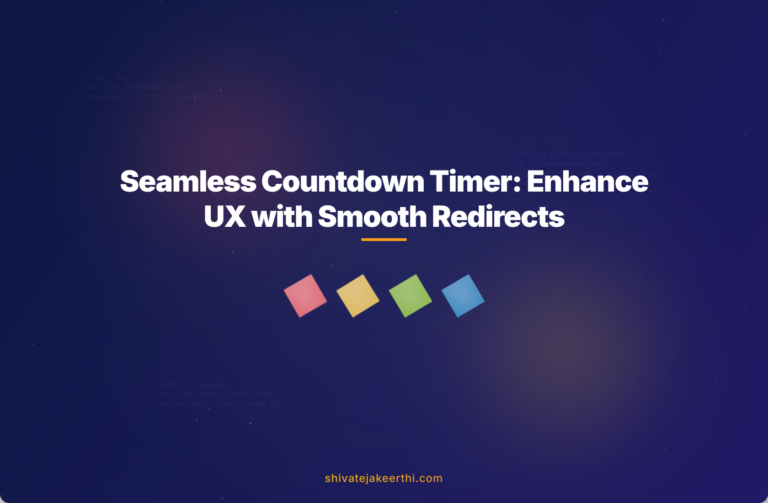
0 Comments