When building a React website, a common frustration occurs when a user clicks a link expecting the page to scroll automatically to a specific section—only to find it doesn’t happen. Users are left manually scrolling, which feels clunky and disrupts the user experience.
This issue might seem minor, but smooth navigation can significantly impact how users interact with your site. Automatically scrolling to specific IDs on URL open isn’t just for aesthetics; it guides users effortlessly through your content and ensures they find what they’re looking for quickly.
Understanding the Problem in React
Let’s clarify how React typically handles navigation and where the issue arises. Usually, websites built with React involve components like Nav.jsx and App.jsx.
The Nav.jsx often contains your navigation links or buttons to specific sections on the page. Meanwhile, App.jsx serves as the central hub pulling various components together.
Normally, clicking on a link pointing to an ID would scroll immediately to that element. But in React’s Single Page Application (SPA) setup, navigation is handled differently. The URL may update, but the page remains unchanged without manually refreshing or adding explicit scroll behavior.
Seeing the Issue in Action
To fully grasp this, let’s look at an example. Suppose you’ve built a React website where the navbar contains links pointing to specific IDs. Clicking on one of these links updates the URL but doesn’t scroll down to that specific section, leaving users confused.
You can observe this issue yourself at this popular demo from a React tutorial:
You’ll find that navigating to certain sections doesn’t scroll automatically on page load, forcing manual scrolling—which isn’t ideal.
How Good Navigation Should Work
The ideal behavior should closely mimic traditional hyperlinks: clicking a link that references an ID scrolls neatly and automatically to that specific ID.
Good examples can be found on established documentation websites like:
Notice how clicking an internally linked topic smoothly scrolls to its designated location. Achieving this behavior in React significantly improves readability and user experience.
Common Solutions (When Scrolling Fails)
When automatic scrolling fails, many users resort to manually refreshing or reloading the page after the URL updates. This workaround, however, interrupts user experience and defeats the purpose of seamless SPA navigation.
Potential causes for scrolling issues in React often include:
- Improper handling of hashes within the React Router setup.
- Lack of dedicated scroll event logic in React components.
- Page components not fully loaded before scroll actions attempt execution.
Your React components might need additional JavaScript snippets or hooks to handle scrolling events upon URL changes.
Implementing Automatic Scrolling in React
Here’s how to handle automatic scrolling efficiently. We need JavaScript’s built-in scrollIntoView() method triggered specifically after rendering and routing.
First, within your React component, you can listen for changes in the URL. Consider using React Router’s handy useEffect() hook along with useLocation() from React Router’s API:
import { useEffect } from 'react';
import { useLocation } from 'react-router-dom';
function ScrollToId() {
const { hash } = useLocation();
useEffect(() => {
if (hash) {
const element = document.getElementById(hash.replace('#', ''));
if (element) {
element.scrollIntoView({ behavior: 'smooth' });
}
}
}, [hash]);
return null;
}
export default ScrollToId;
Include this component at the top level of your app. Now, whenever the URL hash changes, React automatically scrolls to that specific element.
Integrating the Scroll Function with Your React App
Next, integrate the newly created ScrollToId component in your main App component. Typically, your App.jsx file might look something like this:
import React from 'react';
import { BrowserRouter as Router } from 'react-router-dom';
import ScrollToId from './ScrollToId';
import Nav from './Nav';
import Content from './Content';
function App() {
return (
<Router>
<ScrollToId />
<Nav />
<Content />
</Router>
);
}
export default App;
This ensures that the scroll behavior runs globally for every URL change, keeping navigation smooth across the board.
Testing and Debugging the Scroll Behavior
Implementing the new scrolling logic is just part of the job—make sure you test thoroughly across different browsers like Chrome, Firefox, Safari, and Edge. Don’t forget about mobile responsiveness too, since scrolling behavior can differ slightly across devices.
Common debugging scenarios to look out for:
- Element IDs mismatching URL hashes (case-sensitive!).
- Component loading delays causing the element to be undefined at scroll-trigger time.
- Types of scrolling behavior: decide between ‘auto’ and ‘smooth’ for different interactions.
Use browser dev tools extensively, and consult useful sources like Stack Overflow whenever you encounter unexpected behavior.
Best Practices for Seamless Navigation with React
Beyond basic implementation, here are best practices worth adopting:
- Use React Router: React Router provides robust navigation options for single-page apps. It makes managing dynamic routes easier and allows easy integration with scrolling behaviors.
- Smooth transitions: Using smooth scrolling animations drastically improves user experience. It helps users track visually where on-page navigation is happening.
- Relevant URL hashes: Keep URL hashes readable and meaningful. For instance, “#contact-us” is significantly clearer than “#Section234”.
Enhance Your React Website Navigation Today
Navigating to a specific ID on React pages using URLs doesn’t need to be complicated or frustrating. Using straightforward solutions like JavaScript’s built-in scrollIntoView(), you can significantly uplift the user experience on your React websites.
Optimized scrolling isn’t just about looks—it’s about guiding your visitors effortlessly through your content without confusion or frustration.
Ready to take the next step? Implement automatic scrolling using the discussed approach. Want more ideas about navigation and JavaScript enhancements? Check out more JavaScript-related guidance and tips available here.
Have you faced this scrolling issue on your React site before? How did you solve it? Share your solution and experience!


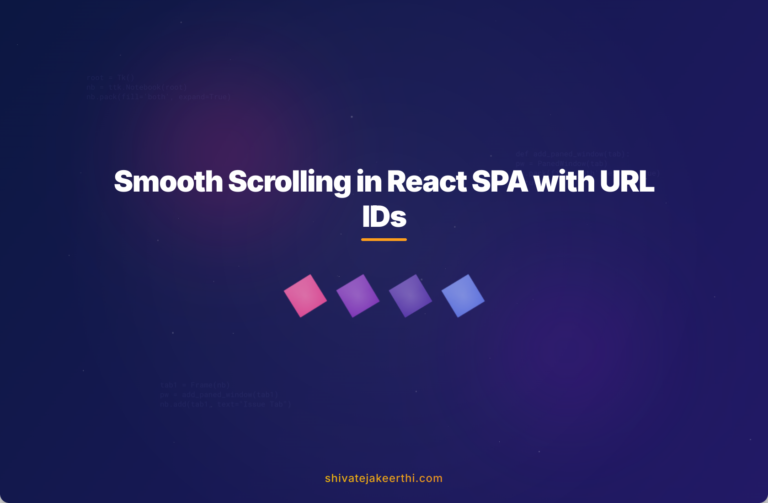
0 Comments