You’ve set up your Android phone to stream live camera video to a web browser on your local network using WebRTC. All seems good until suddenly—you encounter the dreaded black screen issue. Instead of a clear video feed, you’re staring into a blank void. What’s happening?
Don’t worry; this issue is actually pretty common when streaming content from an Android camera to a web browser via WebRTC in LAN. Let’s break down why this happens, explore how WebRTC signaling works with Android apps, and show an effective way to resolve it once and for all.
Understanding the Black Screen Issue with WebRTC
When you stream video content using WebRTC, two peers—like your Android phone and your laptop browser—establish a connection through a signaling server. They rely on this signaling server to negotiate the connection parameters, exchanging offers, answers, and ICE candidates to establish a secure, direct video connection.
If anything goes wrong in these interactions—particularly with the way streams are handled on either side—a black screen may occur. This usually indicates that the session is established and connected, but the video stream isn’t properly received, decoded, or displayed.
Let’s look at proper Android app setup to pinpoint areas where things might get tricky.
Setting up the Android App as a WebRTC Streaming Server
On the Android side, your app acts as both a source (the camera) and a signaling server. Using a lightweight HTTP server bundled in-app with WebSocket support is typically most effective. Libraries like OkHttp and Java-WebSocket help achieve this comfortably.
The first step is initializing WebRTC’s core components on Android, notably the PeerConnectionFactory. Here’s how you’d typically initialize it:
PeerConnectionFactory.initialize(
PeerConnectionFactory.InitializationOptions.builder(context)
.setEnableInternalTracer(true)
.createInitializationOptions());
PeerConnectionFactory factory = PeerConnectionFactory.builder().createPeerConnectionFactory();
Next, your Android app should create and manage PeerConnections. This involves:
- Handling incoming WebSocket connections and messages
- Creating a VideoCapturer instance to capture the camera feed
- Setting up a VideoSource to handle the video captured from the camera
- Generating a VideoTrack to stream to connected peers
The Android implementation of capturing the camera typically looks something like this:
VideoCapturer videoCapturer = Camera2Enumerator.isSupported(context) ?
getCamera2Capturer() : getCameraCapturer();
VideoSource videoSource = factory.createVideoSource(false);
videoCapturer.initialize(surfaceTextureHelper, context, videoSource.getCapturerObserver());
VideoTrack videoTrack = factory.createVideoTrack("ANDROID_CAMERA_TRACK", videoSource);
After setting up your video source, it’s essential to establish signaling via the WebSocket connection. Your Android WebSocket signaling server should handle:
- webrtc-offer / webrtc-answer messages for establishing media sessions
- webrtc-ice-candidate messages for ICE candidate sharing
- informing-ready messages to signal peer readiness
Setting Up the Signaling Server for Interaction
When your browser connects to your Android device via WebSocket, it expects certain specific signaling messages. Typically, you manage this signaling process with structured JSON payloads—clearly indicating each message type and corresponding data.
Example JSON exchange from Android signaling server might look like this:
{
"type": "webrtc-answer",
"data": {
"sdp": "....your SDP data here...."
}
}
This message allows your web browser’s WebRTC implementation to finalize and set the remote description. Similarly, both peers exchange ICE candidates through WebSocket to allow NAT traversal and connection setup.
Implementing the Web Browser Side of Your WebRTC App
On your web browser side (written typically using JavaScript or TypeScript), the logic involves receiving messages over WebSocket, creating an RTCPeerConnection, managing offers/answers, and initiating ICE candidate exchanges.
A simplified handling of these steps on the web browser side written in TypeScript may look like:
webSocket.addEventListener("message", async (message) => {
const msgData = JSON.parse(message.data);
switch (msgData.type) {
case "webrtc-answer":
await peerConnection.setRemoteDescription(
new RTCSessionDescription(msgData.data)
);
break;
case "webrtc-ice-candidate":
await peerConnection.addIceCandidate(msgData.candidate);
break;
// handle other custom types if needed
}
});
Remember, setting proper remote and local descriptions must be done carefully—any errors here can directly lead to the annoying black screen issue you’re facing.
Debugging to Identify and Solve the Black Screen Issue
When encountering a black screen, it’s often helpful to debug the flow carefully:
- Check if ICE candidates are correctly exchanged. Are you missing ICE candidates? If so, verify the WebSocket exchanges between your peers.
- Track WebRTC events closely. Is the ontrack listener triggered on your web browser?
- Ensure the MediaStream attached to your HTML <video> element returns active and viable streams.
In most cases, the culprit turns out to be the handling of the video stream received from Android. Surprisingly common mistake: the ontrack event listener in your web browser never fires correctly due to missing constraints or improper handling.
For example, if your listener looks like this (and never fires):
peerConnection.ontrack = (event) => {
videoElement.srcObject = event.streams[0];
};
And never triggers, likely something went wrong with signaling or stream negotiation.
To fix the black screen issue, verify that your Android side streams correctly are added to the peer connection:
peerConnection.addTrack(videoTrack);
Also, ensure correct Session Description Protocol (SDP) negotiation. Misformatted SDP data during offer-answer exchanges leads to unsuccessful track setups. Always verify the SDP strings via debugging logs or browser developer tools.
Additional Considerations in LAN Environment
Remember, working in a LAN environment speeds up the signaling and reduces latency significantly, improving overall streaming quality. But it also means you must ensure devices can discover each other within the local network clearly. If needed, configure routers or firewalls appropriately to avoid unexpected connection blocks.
Potential next improvements include:
- Implementing fallback mechanisms or custom handling of failed ICE attempts.
- Considering integration with TURN/STUN servers even within LAN for network robustness. Here’s a great related resource: WebSocket vs WebRTC.
- Enhancing stream quality settings, audio support, or latency optimizations.
Streaming your Android camera directly to a local web browser is a useful scenario for home automation, security monitoring, or basic communication setups. The key to success? Meticulous signaling management and careful debugging.
Have you faced similar WebRTC streaming issues? Got more questions or solutions? Share your experience in the comments below!


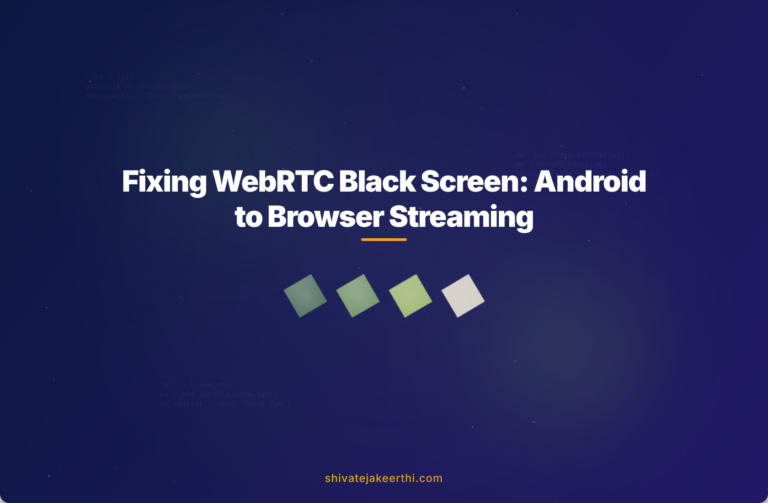
0 Comments