Building interactive chat applications with Streamlit can greatly enhance user engagement, especially if you fine-tune elements like placeholders. A dynamically updated Streamlit chat input placeholder not only improves usability but also provides a personalized experience. However, developers often find that the placeholder doesn’t update as expected, which can leave users seeing inconsistent or outdated hints.
Understanding the Streamlit Chat Input Placeholder
Placeholders are the hint texts displayed within input fields to guide users about the expected format or content of their response. In Streamlit chat inputs, placeholders give users an idea of what to type next.
Consider this simple code snippet frequently used for chat inputs in Streamlit:
import streamlit as st
prompt = st.chat_input(placeholder="Type your message here")
if prompt:
st.write(f"You typed: {prompt}")
Here, the placeholder “Type your message here” helps guide users by providing an immediate, intuitive example of what they might type. Yet when developers attempt to make this placeholder dynamic—for example, updating it with the last user input—they often run into situations where the placeholder remains static.
Analysis of the Code
When placeholders fail to update dynamically, the root cause often lies in the misuse (or misunderstanding) of Streamlit’s reactive framework. Streamlit scripts run top to bottom every time an interaction occurs, resetting variables if state management isn’t implemented correctly.
The common issue: the placeholder relies on a static string instead of being tied to a dynamic variable. Since Streamlit refreshes the script repeatedly with each interaction, static placeholders won’t reflect the latest user input dynamically.
Possible reasons for placeholders not updating dynamically include:
- Not using Streamlit’s built-in session state properly
- Misplacing dynamic placeholder updates outside the reactive context of Streamlit
- Incorrect use of variables or logic errors that reset the placeholder unintentionally
Troubleshooting Steps
If you’re encountering issues with placeholders not updating, first check for common pitfalls:
- Check console errors: Open your terminal or browser console to verify that no runtime errors hinder your script execution.
- Print debug statements: Insert print statements (e.g.
print(prompt)) to verify variable values and ensure they’re updating correctly. - Review Streamlit documentation: Streams dedicated resources (such as Stack Overflow discussions or official Session State guides) can often help discover solutions quickly.
Exploring alternative methods to update placeholders dynamically can also help address the issue. Typically, this involves utilizing the session state feature Streamlit provides.
Implementing a Solution
Here’s a clear step-by-step approach to dynamically updating your chat input placeholder using Streamlit’s session state:
Step 1: Initialize Session State
First, ensure that a default session state value is set that can persist across interactions. This is critical because Streamlit resets all local variables with every script rerun:
import streamlit as st
if 'last_input' not in st.session_state:
st.session_state.last_input = "Type your first message here"
Step 2: Update and Use the Session State Variable
Update the session state each time new input is received; then, tie the placeholder value directly to this session state variable:
prompt = st.chat_input(placeholder=st.session_state.last_input)
if prompt:
st.write(f"You typed: {prompt}")
st.session_state.last_input = prompt
Now, each time the user sends a message, the placeholder automatically updates to their last sent message, delivering a truly dynamic experience.
Testing the Solution
Run the Streamlit application, send a message, and verify immediately that the placeholder updates accordingly. By carefully leveraging session states, this becomes seamlessly effective.
Advanced Techniques for Placeholder Management
Streamlit offers even more powerful features if you want fine-grained control over your placeholders. Consider these advanced strategies:
- Use callbacks: Callbacks allow running custom code when user input occurs, offering tighter integration with dynamic visuals or logic.
- Multiple placeholders via session state dicts: Manage more complex scenarios by storing placeholders in dictionaries and indexed session states.
For example, here’s a session-based method to manage multiple placeholders dynamically:
# Initialize multiple placeholders dynamically
if 'placeholders' not in st.session_state:
st.session_state.placeholders = {
'user_input': 'Enter message here',
'search_input': 'Search...'
}
prompt = st.chat_input(placeholder=st.session_state.placeholders['user_input'])
if prompt:
st.session_state.placeholders['user_input'] = f"Previously: {prompt}"
st.write(f"You typed: {prompt}")
This flexible approach allows placeholders across multiple inputs to update dynamically based on user interactions.
Best Practices for Streamlit Chat Input
To ensure smooth placeholder functionality, keep these best practices in mind:
- Keep placeholder texts concise: Provide useful examples without overwhelming users.
- Avoid resetting session state unintentionally: Ensure you carefully manage the initialization and updates to avoid unintended resets (a common Streamlit pitfall).
- Proper session state initialization: Always initialize session state variables carefully before employing them in dynamic interfaces.
Case Studies
In real-world development scenarios, dynamic placeholder updates have proven incredibly useful within interactive chatbot applications.
For instance, developers from community discussions on platforms like Stack Overflow have shared experiences indicating significantly improved user retention through dynamically personalized chat input interfaces.
One example involved educational Streamlit apps, wherein placeholders showed personalized encouragement based on prior interaction history. This small yet meaningful personal touch greatly improved user engagement metrics.
Similarly, streamlining a customer feedback chat interface by dynamically reflecting previously submitted inputs reduced confusion and increased completion rates significantly in several commercial apps.
Such examples underscore the importance and real-world value of dynamically updated placeholders in interactive Streamlit closely knit chatbot UX designs.
Ready to Implement Dynamic Placeholders in Streamlit?
We explored exactly how Streamlit placeholders function, identified common mistakes preventing updates, and walked through practical troubleshooting and implementation strategies. By leveraging tools like session state and clearly defined best practices, you can now elevate your Streamlit chat inputs effectively.
Have you tried dynamically updating placeholders yet? What creative ways have you found to engage users better through dynamic placeholders? Share your experiences in the comments and discuss innovative ideas to take your Streamlit apps even further!
For more Python-related tips and tutorials, don’t forget to explore our comprehensive category page: Python Articles.


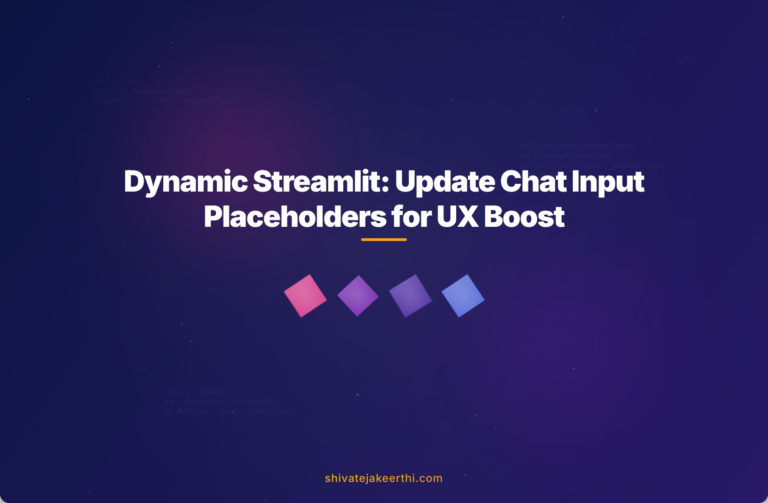
0 Comments