Deploying a FastAPI application onto AWS Lambda using Mangum is typically straightforward, but things can quickly become tricky when static files fail to load. You might encounter a puzzling 404 error for static files in your FastAPI app running on Lambda with Mangum. While the setup works perfectly on your local environment, it stops responding correctly when deployed onto AWS Lambda. Serving static files properly is crucial, as these resources often include CSS, JavaScript, images, and other vital assets that impact your site’s readability, user experience, and functionality.
Before digging into how to resolve this issue, let’s briefly recap how a FastAPI application is set up to use Mangum on AWS Lambda.
Setting up a FastAPI app on AWS Lambda with Mangum
First off, let’s quickly revisit how static directories are typically mounted in FastAPI apps.
Mounting static directory in the FastAPI application
It’s common practice in FastAPI apps to mount static files directly, specifying the static files directory path.
Here’s an example of mounting a static directory in FastAPI:
from fastapi import FastAPI
from fastapi.staticfiles import StaticFiles
app = FastAPI()
app.mount("/static", StaticFiles(directory="app/static"), name="static")
In this code snippet, all files in app/static can be referenced under the /static URL path.
Configuring Mangum handler for AWS Lambda
After your FastAPI app is ready, you deploy it to Lambda by wrapping it with Mangum. Mangum serves as the bridge between AWS Lambda and FastAPI by converting AWS API Gateway events into ASGI requests:
The Mangum handler setup looks something like this:
from mangum import Mangum
from main import app
handler = Mangum(app)
This simple integration means your FastAPI app can run natively in a serverless environment.
Managing AWS infrastructure with CDK
Putting it all together, your serverless architecture typically involves AWS CDK (Cloud Development Kit) to manage resources such as AWS Lambda functions and API Gateway.
To set up your FastAPI Lambda function with CDK:
from aws_cdk import (
aws_lambda as _lambda,
aws_apigateway as apigw,
Stack
)
from constructs import Construct
class FastApiStack(Stack):
def __init__(self, scope: Construct, id: str, **kwargs):
super().__init__(scope, id, **kwargs)
fastapi_lambda = _lambda.Function(
self, 'FastApiLambda',
runtime=_lambda.Runtime.PYTHON_3_10,
handler='main.handler',
code=_lambda.Code.from_asset('./app'),
timeout=Duration.seconds(60),
memory_size=512,
)
api = apigw.LambdaRestApi(
self, 'FastApiEndpoint',
handler=fastapi_lambda,
proxy=True
)
With this configuration, API Gateway forwards requests to your Lambda function, which triggers your FastAPI app through Mangum.
However, when deployed, developers often face issues with static files resulting in a frustrating 404 error.
Issue with serving static files
In a local development setup, static file serving tends to work seamlessly. But once uploaded to AWS Lambda, developers frequently run into trouble referencing assets in templates. Even though you’ve mounted the directory correctly, static files aren’t loading properly.
Referencing static content in templates
FastAPI apps often utilize templating engines like Jinja2 Templates, which reference static assets via:
<link rel="stylesheet" href="{{ url_for('static', path='css/styles.css') }}">
When properly configured, this template URL will serve the static file located in your app’s static directory.
Identifying the 404 error for static files
If your browser developer tools show 404 Not Found errors for your static URLs, you should carry out troubleshooting steps such as:
- Verifying static folder inclusion in the Lambda deployment package
- Checking file names and paths match exactly
- Inspecting if routes are correctly configured
The underlying problem usually arises from how AWS Lambda structures your deployment bundle differently than a local environment setup.
Comparing local environment with AWS Lambda environment
Your local FastAPI server has direct filesystem access, automatically finding files in the appropriate directories. AWS Lambda, however, bundles your entire codebase into a zip file, which can change how static file paths need to be referenced.
Lambda unpacks your code into a virtual /var/task/ directory—so your directory paths in your local setup might differ significantly from Lambda’s opaque file structure.
Resolving the 404 error for serving static files
Given this scenario, a range of possible solutions could work to fix the static file issue on AWS Lambda:
- Adjust the folder path to match AWS Lambda’s particular directory structure.
- Check Lambda permissions and verify paths explicitly.
- Carefully debug the static file serving process within AWS Lambda.
Here are a few specific things to consider:
1. Adjusting the static folder path configuration
Because Lambda execution runs from /var/task, explicitly set absolute paths might help:
import os
from fastapi import FastAPI
from fastapi.staticfiles import StaticFiles
BASE_DIR = os.path.dirname(os.path.abspath(__file__))
STATIC_DIR = os.path.join(BASE_DIR, 'static')
app = FastAPI()
app.mount("/static", StaticFiles(directory=STATIC_DIR), name="static")
Inserting this code ensures Lambda picks the correct static folder location during runtime.
2. Checking permissions and file paths
Occasionally, users see static file errors because files didn’t get uploaded correctly.
To troubleshoot, you can temporarily log your static folder contents within your Lambda:
print('Static files:', os.listdir(STATIC_DIR))
AWS CloudWatch Logs will then show folder listings, which can help verify if static files are actually present in the expected location.
3. Debugging the static file serving process
You might need to set additional logging if your issue persists. Adjust your logging settings or temporarily deploy diagnostic code snippets to quickly identify the exact nature of the problem.
Once a solution is implemented, reload the AWS Lambda function and thoroughly test the URLs.
Check your developer console Network tab again, confirm static files return HTTP 200 OK, and visually recheck the page to confirm proper CSS or JS loading. This verification process is crucial to ensure your fix has taken effect.
The resolution of the issue is typically straightforward once the root cause is identified, but understanding Lambda’s directory configuration is essential for troubleshooting such cases.
AWS Lambda functions have a unique filesystem compared to typical VPS or containers. Being aware of this can save developers valuable troubleshooting hours.
Once static files load perfectly, your FastAPI application becomes fully production-ready within a powerful, serverless AWS setup. Understanding the nuances of AWS Lambda ensures smooth serverless deployments.
Ensuring proper static file handling significantly affects your application’s usability and appearance. By mastering this part of FastAPI deployments, you’re well-equipped to deploy apps confidently in a serverless architecture.
Have you run into other common pitfalls while running FastAPI with AWS Lambda? Share your experiences or questions below!


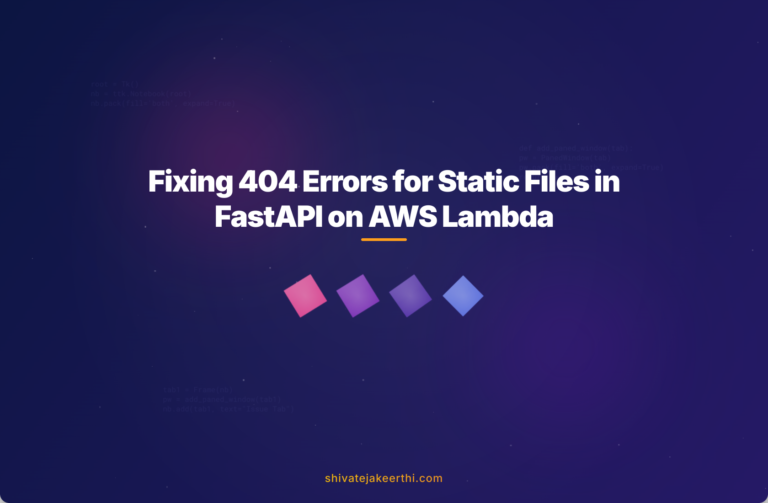
0 Comments