When creating modern web applications like file explorers or text editors, it’s essential to have a reliable tree component that visually represents hierarchical data structures. The Element Plus Tree component is a great choice, especially when building rich applications using Vue.js. It provides robust functionality out-of-the-box, yet the real benefit lies in its extensive customization capabilities, making it easy to match any user interface style.
Exploring Customized Options Available On Element Plus Tree
Element Plus Tree comes with a variety of customization choices that ensure your tree-view interface aligns perfectly with your application’s aesthetic and functionality. One of the most common use cases involves customizing tree nodes based on whether the item represents a folder or a file. By default, the tree component displays simple expandable nodes, but you can easily change this for better visual clarity.
Let’s consider customizing the tree node icons first. In a file explorer, our end users expect clear visual indicators to differentiate folders from files. Using Element Plus’s built-in functionality along with some custom logic, you can dynamically display different icons based on logic and data availability.
Customizing Tree Node Icons for Files and Folders
Suppose your goal is to display two distinct icons: one for files and another for folders. Simply pass a custom render function or leverage the “render-content” prop, allowing you complete control over HTML and CSS for each tree node.
Here’s a simple example using Vue and Element Plus:
<template>
<el-tree
:data="treeData"
:props="defaultProps"
node-key="id"
:render-content="renderTreeNode"
>
</el-tree>
</template>
<script setup>
import { ref } from 'vue'
import { Document, Folder } from '@element-plus/icons-vue'
const treeData = ref([
{
id: 1,
label: 'src',
type: 'folder',
children: [
{ id: 2, label: 'main.js', type: 'file' },
{ id: 3, label: 'components', type: 'folder', children: [] },
],
},
])
const defaultProps = {
children: 'children',
label: 'label',
}
const renderTreeNode = (h, { node }) => {
const icon = node.data.type === 'folder' ? Folder : Document
return h(
'span',
{ class: 'custom-node' },
[
h(icon, { style: 'margin-right:5px;' }),
node.label,
]
)
}
</script>
With this approach, the tree component clearly distinguishes between files and folders using appropriate icons, improving user experience significantly.
Differentiating Icons with Custom Colors and Shapes
Beyond simply showing different icons, consider further visual differentiation by altering icon styles like colors, size, or shapes. For instance, use distinct colors to highlight important directories or crucial files.
CSS can quickly accomplish precise visual adjustments. Just add custom CSS classes within your component’s stylesheet:
<style scoped>
.custom-node svg {
vertical-align: middle;
}
.custom-node.folder svg {
color: #f6c23e; /* golden yellow color indicating folder */
}
.custom-node.file svg {
color: #36b9cc; /* neat turquoise color indicating file */
}
</style>
Don’t forget to update your renderTreeNode function slightly to assign classes to nodes dynamically:
const renderTreeNode = (h, { node }) => {
const icon = node.data.type === 'folder' ? Folder : Document
const nodeClass = node.data.type === 'folder' ? 'folder' : 'file'
return h(
'span',
{ class: `custom-node ${nodeClass}` },
[
h(icon, { style: 'margin-right:5px;' }),
node.label,
]
)
}
This strategy delivers polished and professional outcomes without additional complexity.
Diving Deeper into Element Plus Customizations
Before implementing extensive customizations, it’s beneficial to check existing Element Plus documentation and community resources like Stack Overflow. These resources can save considerable effort by providing examples and solutions from developers already facing similar scenarios.
However, be aware there might be limitations around performance or responsiveness when adding heavy custom content, such as large images or in-depth animations. Always assess the trade-offs between deep visual customizations and interface responsiveness carefully.
Step-by-Step Implementation Process
Starting your customization begins by following a clear structured approach:
- Define your node structure clearly with properties like ‘checked’, ‘disabled’, or ‘selected’, providing fine-grained control over each tree node.
- Create tailored icons or images; Element Plus supports SVG or icon fonts seamlessly, catering to precise visual requirements.
- Implement your render function carefully, checking node data properties and rendering conditionally as shown in previous examples.
- Apply CSS carefully; leveraging scoped classes in Vue ensures styles do not leak. Test design across browsers to guarantee consistency.
For detailed JavaScript fundamentals to implement these enhancements, explore helpful resources like our JavaScript articles.
Testing and Debugging Customization
After you implement the customization, thorough testing ensures everything runs smoothly. Check:
- Visual correctness across various browsers and devices.
- Performance tests especially when trees become large.
- Accessibility compliance, ensuring usability for all users.
Address common issues like misplaced icons, slow rendering, or CSS inconsistencies early by utilizing browser developer tools and tools like Google’s Developer Console.
Advanced Techniques for Greater Impact
Once you’re comfortable with basic customizations, consider taking it a step further. Advanced techniques include adding smooth transitions, icon rotations during node expansion, or implementing subtle hover effects to enhance interaction considerably.
For example, using CSS transitions for smoother expand animations can be easily done as follows:
.custom-node svg {
transition: transform 0.2s ease;
}
.custom-node.folder.is-expanded svg {
transform: rotate(90deg);
}
Simple visual enhancements like these greatly elevate user experience without major complexity.
You might also integrate functionality like drag-and-drop to rearrange files effortlessly. Check this informative question thread about drag-and-drop folders in JS to dive deeper into this exciting feature.
Fully customizing your Element Plus Tree offers enormous payoff. Clearly visualized folder structures improve user efficiency and satisfaction in tools such as editors or resource managers.
Continuous exploration of customization options in conjunction with meticulous implementation significantly enhances application usability, providing distinct competitive advantages. Experiment further, share innovations within the community, and always strive for creating clean, intuitive interfaces.
What customizations have you tried with Element Plus Tree? Are there unique ways you’ve improved your UI elements? Feel free to share your experiences below!


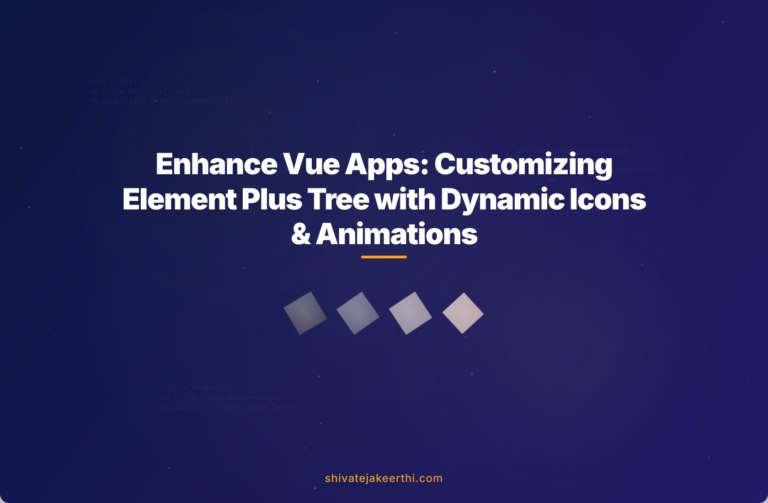
0 Comments