When building PyQt applications, handling user input neatly can be challenging, especially when multiple text input fields (QLineEdit) are involved. Imagine a user filling a form: You have several input fields (username, email, age, etc.), and you want the form to respond immediately when the enter key is pressed in any field—but how do you tell which specific field triggered the event?
Properly managing the returnPressed signal coming from multiple QLineEdit instances is crucial for making responsive and intuitive PyQt apps. In this article, we’ll go step-by-step through the common techniques and best practices to handle this neatly.
What Are Signals and Slots in PyQt?
In PyQt, signals and slots are like channels of communication between widgets. Whenever something happens—like clicking a button or pressing enter—a widget ’emits’ a signal. This signal can then trigger a slot, which is simply a Python function.
Signals and slots offer clean and intuitive event handling. They make your GUI code easy to maintain by clearly separating the action (signal) from the reaction (slot).
The returnPressed Signal in QLineEdit Explained
The QLineEdit widget emits a signal named returnPressed whenever the user presses Enter. By connecting this signal to a slot, you’re telling PyQt “when enter is pressed, execute this function.”
Handling the returnPressed Signal from Multiple Inputs
In most forms or questionnaires, you have to use multiple QLineEdit widgets. Connecting each widget’s returnPressed signal separately can quickly become redundant. Instead, let’s set a common slot function that handles multiple inputs.
Here’s how you typically set it up:
- Creating several QLineEdit widgets
- Connecting each widget’s returnPressed signal to a single slot
- Determining which widget triggered the signal from within that slot function
But how exactly do you find which widget triggered the event? PyQt provides a few smart ways to do it.
Identifying the Source of the Signal
When multiple inputs emit the same signal bound to a single function, you need to differentiate between them. Luckily, PyQt offers several easy ways:
- Using the sender() method
- Creating separate custom signals for clarity
- Leveraging lambda functions to pass specific parameters
Let’s clearly go through these methods:
1. Using the sender() Method
The easiest and most direct approach is using PyQt’s native sender() method within the slot to identify the widget that sent the signal.
For example:
def on_return_pressed(self):
sender_widget = self.sender()
print(f"Widget {sender_widget.objectName()} triggered the signal.")
The sender() method returns the object that emitted the signal, making it easy to handle conditions based on specific widgets.
2. Creating Custom Signals for Each Widget
Alternatively, you can define separate custom signals for each widget—although this method can become verbose with many widgets. Usually, it’s practical only when you have specific scenarios requiring very clear distinctions.
3. Using Lambda Functions to Pass Additional Information
Another concise approach is separate lambda functions for each widget, passing a substring or identifier when connecting signals, like:
line_edit_1.returnPressed.connect(lambda: self.line_edit_handler("username"))
line_edit_2.returnPressed.connect(lambda: self.line_edit_handler("email"))
line_edit_3.returnPressed.connect(lambda: self.line_edit_handler("age"))
def line_edit_handler(self, field_name):
print(f"{field_name} field triggered signal.")
This method explicitly passes information and improves readability.
Implementing a Practical Example in PyQt5 with qtpy
Let’s illustrate this with a practical coding example that puts everything together clearly and cleanly.
from qtpy.QtWidgets import QApplication, QMainWindow, QLineEdit, QVBoxLayout, QWidget
import sys
class MainWindow(QMainWindow):
def __init__(self):
super().__init__()
self.username_input = QLineEdit()
self.username_input.setObjectName("usernameInput")
self.email_input = QLineEdit()
self.email_input.setObjectName("emailInput")
layout = QVBoxLayout()
layout.addWidget(self.username_input)
layout.addWidget(self.email_input)
container = QWidget()
container.setLayout(layout)
self.setCentralWidget(container)
# Connect signals to a single slot
self.username_input.returnPressed.connect(self.line_edit_return_pressed)
self.email_input.returnPressed.connect(self.line_edit_return_pressed)
def line_edit_return_pressed(self):
sender = self.sender()
print(f"Return pressed in: {sender.objectName()}, Value: {sender.text()}")
if __name__ == "__main__":
app = QApplication(sys.argv)
window = MainWindow()
window.show()
sys.exit(app.exec_())
Explanation:
- We create two input fields: username and email.
- Both inputs connect their returnPressed signals to the same function: line_edit_return_pressed.
- Within the handler, sender() identifies the triggering QLineEdit instance.
This method scales easily for multiple input fields, keeping your code intuitive and maintainable.
Best Practices for Handling Signals in PyQt
For clean and maintainable PyQt code, keep these best practices in mind:
- Clearly naming your signal slots functions (e.g., “handle_email_input_return” instead of generic “input_handler“).
- Limit variable scopes—use local variables and avoid unnecessary global variables.
- Add basic error handling if accessing object attributes or data from sender() to prevent unexpected errors.
Advanced Signal Handling Techniques
Maybe your application requires handling signals in more complex scenarios or from different threads. In those cases, PyQt also supports advanced techniques like:
- Event Filters: Use event filters to intercept and customize widget event handling more flexibly.
- Signals in Multithreading: PyQt supports thread-safe QThreadPool and worker pattern implementations.
- PyQt Designer Integration: Visually handle signals through Qt Designer and auto-generate slot functions, enhancing workflow efficiency.
Recap and Next Steps
Managing multiple QLineEdit widgets and their returnPressed signals accurately is vital in many PyQt UI apps. By leveraging solutions like the sender() method, lambda expressions, or event filters, you can effortlessly build clean, maintainable, and intuitive interfaces.
PyQt’s signal and slot mechanism may initially seem intricate, but mastering these concepts unlocks powerful functionality and ease in application development. I encourage digging into these features further, exploring PyQt documentation and practical community resources like the official PyQt Wiki or asking specific doubts on sites like Stack Overflow.
Did this help clarify how to handle PyQt signals elegantly? Which method do you commonly use, or which one would you like to adopt next? Feel free to drop your thoughts or questions below! Happy coding!


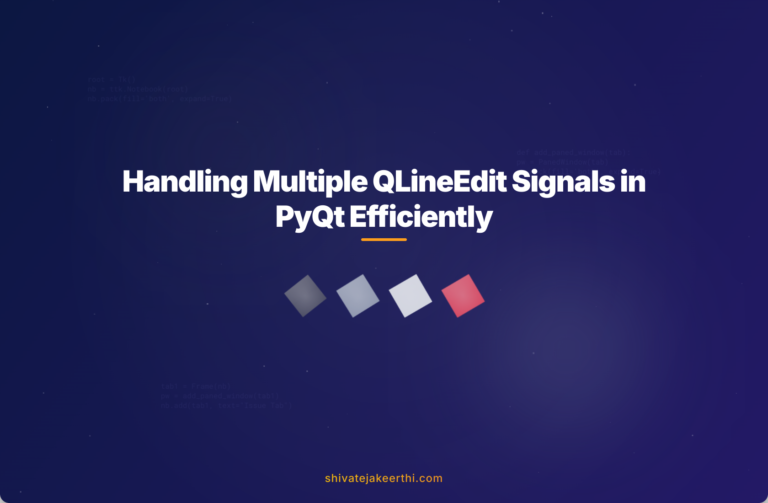
0 Comments