You’ve probably run into this situation before: you tap on an email link (“mailto:”) from your phone expecting the Gmail app to pop up, ready to compose your message. Instead, your device pops open a clunky browser window—or worse, asks you to select an email app every single time. Not exactly smooth, right?
That’s because “mailto:” links behave differently on mobile devices based on individual operating systems, app defaults, and browser preferences. Thankfully, there are simple methods you can use to encourage mobile devices to open mailto links directly in the Gmail app, improving user experience considerably. Let’s unpack how that works.
How Mailto Links Work
First off, what’s a mailto link? Essentially, it’s a special URL in HTML designed for email addresses. When a user clicks a link like this:
<a href="mailto:user@example.com">Email Us</a>Your device recognizes this as a command to open the default email client—whether that’s Gmail, Outlook, Apple Mail, or even the browser-based mail client built into your phone.
The default behavior of mailto links on mobile devices can be quite unpredictable. Android devices might try to open the default built-in mail client, Chrome, or the Gmail app, depending on your device and browser settings. iOS devices might default directly to Apple Mail rather than Gmail, even though you frequently use Gmail.
Attempting to Force Mailto Links to Open in the Gmail App
One straightforward approach is to pre-fill the email details (recipient, subject, body) by enhancing the “mailto” link itself:
<a href="mailto:user@example.com?subject=Hello%20World&body=Just%20checking%20in!">Send Mail</a>This standard method works beautifully on desktops. But unfortunately, on mobile, it doesn’t guarantee the Gmail app opens. Many users, especially on Android, might see their browser open and ask them to select the email app manually again. That’s not what we’re after here, since our goal is convenience and smooth mobile performance.
Trying the Intent Link Method for Android Devices
How about Android intent links? The intent syntax is a special way to instruct Android explicitly about the desired app. For Gmail, the intent syntax looks something like this:
<a href="intent://sendto/user@example.com#Intent;scheme=mailto;package=com.google.android.gm;end">
Send Email</a>This snippet specifically tells Android to open the Gmail app (whose package name is “com.google.android.gm”). But even this powerful workaround has limitations. Intent links (learn more) provide more control on Android, but they’re not bulletproof across every Android browser or version—not to mention they’re not supported at all on iOS.
Alternative Solutions to Open Mailto Links in Gmail App
Instead, let’s look at some reliable alternatives.
Using Universal Deeplinks to open Gmail App directly
Deeplinks let you link directly into mobile apps instead of going through a standard browser-based link, making the user experience smoother:
<a href="googlegmail:///co?to=user@example.com&subject=Hello&body=Hey%20there!">
Open in Gmail App</a>This deep link tells mobile devices (both Android and iOS) to launch the Gmail app directly. It cuts out the ambiguity of default mail clients or browser pop-ups. It’s highly effective and increasingly preferred by developers.
You can use JavaScript to detect mobile devices and serve deeplinks for Gmail users, ensuring desktop users still get the default mailto experience. If you’re familiar with JavaScript, you might find this JavaScript category handy.
Implementing JavaScript Redirection for Mobile Users
Another clever method is using JavaScript to detect whether the visitor uses Android or iOS and then serving the proper deep link accordingly.
Here’s a simple snippet to start with:
<script>
function openGmail() {
var user_agent = navigator.userAgent.toLowerCase();
var email = "user@example.com";
var subject = "Hello";
var body = "This is a prefilled email!";
var gmailLink = "googlegmail:///co?to=" + encodeURIComponent(email) +
"&subject=" + encodeURIComponent(subject) +
"&body=" + encodeURIComponent(body);
if(user_agent.indexOf("android") > -1 || user_agent.indexOf("iphone") > -1) {
window.location.href = gmailLink;
} else {
window.location.href = "mailto:" + email + "?subject=" + encodeURIComponent(subject) +
"&body=" + encodeURIComponent(body);
}
}
</script>
<a href="#" onclick="openGmail(); return false;">Send Email</a>
This handy script checks the user’s platform. If it’s either Android or iOS, it’ll redirect straight into the Gmail app. Otherwise, regular desktop systems will see the default “mailto” link behavior.
Implementing the Solution
Let’s create a simple step-by-step guide for adding these optimized links to your website:
- Decide whether you prefer JavaScript detection or static deeplinks.
- Add the snippet to your site in place of current mailto links.
- Replace placeholder content (“user@example.com”, “Hello”, etc.) with details relevant to your scenario.
- Test your new link across Android and iOS devices and different browsers—it ensures consistency.
Testing thoroughly guarantees that your users have the seamless interaction you’re aiming for. If any issues occur, tools like BrowserStack can ease cross-device testing.
Benefits of Opening Mailto Links in the Gmail App
Optimizing your mailto links to open directly in Gmail provides immediate value:
- Improved User Experience: Users don’t have to wrestle with browser-based email clients or unnecessary pop-ups.
- Speed & Convenience: Gmail users jump directly into email composition smoothly and quickly.
- Greater Control: Have control over the email client’s selection, thereby ensuring predictable results.
These small adjustments might not seem huge at first, but they compound to help your users feel comfortable and satisfied—improving usability and potentially boosting conversions.
To summarize our conversation, while traditional mailto links remain a solid starting point, using Gmail-specific deeplinks and JavaScript for mobile redirection can significantly enhance user interactions. Instead of accepting default browser pop-ups, proactively guiding users straight into the Gmail app helps make their experience more pleasant and natural.
Ready to make your website smoother on mobile devices? Implement the suggested method and give your users a hassle-free email link experience. Have you encountered other creative solutions to this common annoyance? Share your experience in the comments below!


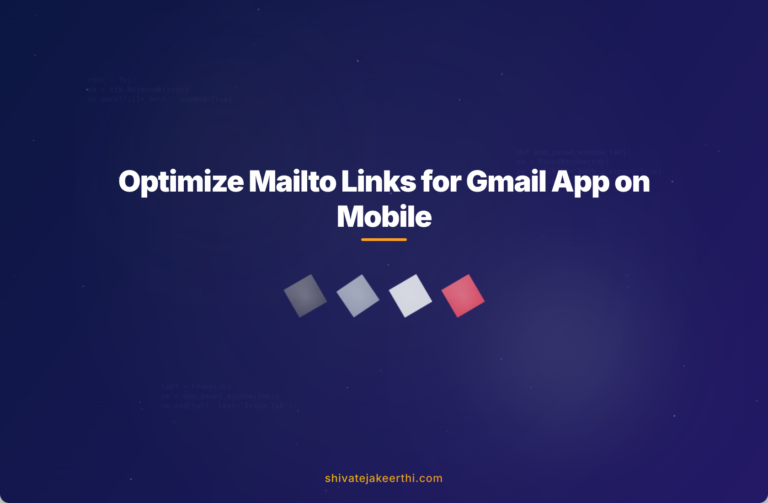
0 Comments