If you’ve tried building your own games with Python, chances are you’ve come across Pygame at some point. Pygame is an open-source library that’s incredibly popular with Python developers because it’s straightforward and powerful enough for all types of games—from simple puzzles to more complex adventures. One crucial element when developing these games is an effective pause menu, which allows players to temporarily stop gameplay without losing progress or affecting their experience negatively.
Creating an Effective Pause Menu in Pygame
A pause menu might seem simple, but it adds enormous value to your game. Imagine playing a fast-paced action game without any convenient way to pause. Whether your player needs a break or answers the phone, a well-integrated pause menu provides a smooth halt to the game and preserves the current state clearly and efficiently.
When creating a pause menu in Pygame, you’ll typically follow a structure like this:
- A distinct “paused” state where the game logic stops running.
- Visible menu options (Resume, Quit, Options).
- Clear instructions or visual cues indicating the game is paused.
Let’s take a look at this basic pause menu snippet:
paused = False
def pause_game():
global paused
paused = True
while paused:
for event in pygame.event.get():
if event.type == pygame.QUIT:
pygame.quit()
quit()
if event.type == pygame.KEYDOWN:
if event.key == pygame.K_c:
paused = False
window.fill((0,0,0))
render_text("Game Paused - Press C to Continue", window, (255,255,255))
pygame.display.update()
clock.tick(15)
In this code example, you have a simple function called pause_game(). The variable paused defines the state of the game. Initially set to False, it becomes True when you invoke the pause function, bringing gameplay to a halt until the player presses ‘C’ to continue.
By using a variable that indicates the paused state, the game logic within the main loop knows whether or not to update game objects or listen for regular keyboard inputs. This clear separation of gameplay and pause menu interactions improves the robustness and readability of your code.
Implementing a paused state has several direct benefits:
- User Convenience: Players gain control over gameplay, enhancing user satisfaction and comfort.
- Improved Flow Management: Easier debugging, smoother testing, and clearer game state management.
- Customization Opportunities: Extra features such as settings adjustments and saving/loading can easily integrate into the pause menu.
Understanding the Resume Functionality
Resuming gameplay after pausing isn’t as straightforward as it appears. Developers initially encounter challenges such as properly freezing game logic or managing player inputs while paused. Let’s break down the process to clearly understand how to resume your game seamlessly.
The simplest way involves a “return” statement or changing the ‘paused’ variable back to False when the desired input is captured. But there are multiple ways to approach this.
For instance, using a direct ‘return’ function like this might be simpler for quick resumption:
def pause_game():
paused = True
while paused:
for event in pygame.event.get():
if event.type == pygame.QUIT:
pygame.quit()
quit()
if event.type == pygame.KEYDOWN:
if event.key == pygame.K_c:
return # Resumes the game instantly
window.fill((0,0,0))
render_text("Game Paused - Press C to Continue", window, (255,255,255))
pygame.display.update()
clock.tick(15)
Alternatively, toggling a global variable like paused is another common and simple choice. Each approach has merits, so try both options and decide which best suits your game architecture and logic.
To further enhance usability, consider creating a dedicated resume button, allowing mouse interaction instead of relying strictly on keyboards. In doing so, use collision detection logic that’s already familiar to most Pygame developers:
resume_button_rect = pygame.Rect(100, 150, 200, 50)
def pause_game():
paused = True
while paused:
mouse_pos = pygame.mouse.get_pos()
mouse_click = pygame.mouse.get_pressed()
window.fill((30, 30, 30))
pygame.draw.rect(window, (255, 0, 0), resume_button_rect)
render_text("Resume", window, (255,255,255), resume_button_rect.x+50, resume_button_rect.y+10)
if resume_button_rect.collidepoint(mouse_pos) and mouse_click[0]:
paused = False # Resume game once button clicked
for event in pygame.event.get():
if event.type == pygame.QUIT:
pygame.quit()
quit()
pygame.display.update()
clock.tick(15)
Common challenges developers face when resuming a game from pause include:
- Game logic continuing to run unnoticed during pause.
- Inputs registered unexpectedly after resuming gameplay.
- Paused screen not refreshing smoothly or visually appealing.
Troubleshoot these issues by double-checking your paused loop and ensuring all gameplay logic is truly stopped when the pause is active.
Enhancing the Pause Menu User Experience
Pausing and resuming should feel intuitive. You don’t want players fumbling around during gameplay. Improve the experience by:
- Providing visual cues: Dim the game background slightly when paused.
- Incorporating simple controls: Clearly labeled buttons or key bindings.
- Adding feedback mechanisms: Sounds or animations when the pause menu activates.
- Integrating user-friendly transitions: Smooth fade-in and fade-out controls enhance immersion.
You can make your game feel polished by incorporating such subtle details, significantly increasing overall player enjoyment.
Testing and Debugging the Resume Functionality
Testing your pause/resume functionality extensively is essential. You want that toggle to work perfectly—without bugs or glitches.
To identify issues:
- Encourage your friends or colleagues to test the pause mechanism extensively.
- Consider edge cases, like quickly pausing/resuming or combining specific inputs.
- Regularly check your Pygame console logs for possible error messages.
Adopt an iterative adjustment approach until the interaction feels seamless. Consider checking resources like Stack Overflow or Pygame documentation if you’re struggling to squash persistent bugs.
Best Practices When Developing with Pygame
A polished pause feature aligns with best practices in game development. Here are some essential tips to consider:
- Keep your code organized: Place pause-related logic in dedicated modules or functions.
- Design intuitive interactive menus: Clear navigation, readable fonts, appropriate colors.
- Include immersive audio: Incorporate short sounds or effects indicating pause/resume actions, enhancing the immersive game experience.
- Keep learning: Refer to reputable tutorials available on sites like Real Python and the Pygame wiki.
Remember—quality, consistency, and neat design keep players coming back for more.
To summarize, successfully implementing a resume functionality within your Pygame pause menu involves clear state management, intuitive interactions, robust testing, and attention to user experience details. Crafting a polished pause functionality significantly elevates your game’s professionalism and overall player engagement.
If this article has inspired you, why not integrate these pause mechanics into your next game project? What unique features would you like to add to your pause menu for an even better player experience? Feel free to share your creative ideas!


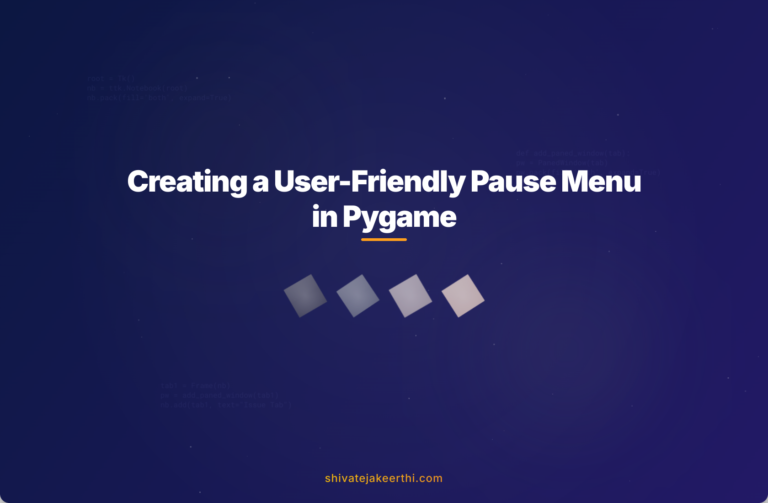
0 Comments