When developing Python-based image processing applications, you’re likely to hit a point where memory usage spikes uncontrollably. This issue becomes more noticeable when using resource-intensive libraries like OpenCV. Recently, while analyzing a closed-source Python application built using OpenCV, an intriguing puzzle emerged: the memory_profiler tool indicated a maximum memory usage of only 211.4 MiB. Yet, observing the real-world RAM consumption, a single Python thread ballooned to almost 3 GiB.
Clearly, there’s a discrepancy. But why?
Optimizing memory consumption matters greatly in image processing apps, especially ones that handle multiple images simultaneously. Let’s break down the investigation step-by-step and identify what’s causing this substantial difference between memory profiler measurements and actual RAM usage.
Investigating the Strange Memory Consumption Issue
The investigation began by using memory_profiler, a handy Python tool known for tracking memory line-by-line. A simple test script was set up to process multiple images using OpenCV and the closed-source Dewarper class. Observing carefully, memory_profiler showed a gradual increment in memory usage per processed image—yet the maximum usage was relatively modest (211.4 MiB).
Here’s an example snippet showing how memory_profiler output usually looks:
Line # Mem usage Increment Line Contents
==============================================
10 120.2 MiB 120.2 MiB images_data = []
11 125.4 MiB 5.2 MiB for img_path in image_paths:
12 211.4 MiB 86.0 MiB processed_img = dewarper.process(img_path)
13 211.4 MiB 0.0 MiB images_data.append(processed_img)
Surprisingly, real-life monitoring tools like Linux’s top command reported drastically different numbers, showing the Python thread hitting around 3 GiB. This mismatch led to confusion and even application crashes upon resource restrictions.
Analyzing the actual memory profile visually reinforced this discrepancy. When setting stricter memory limits, the thread crashed frequently due to memory errors, contradicting the memory_profiler results.
Digging into the Dewarper Script and Its Behavior
Understanding the code itself helped bring clarity. The closed-source mem_Dewarper.py consists mainly of a Dewarper class, which processes image sets with some OpenCV methods internally. The script explicitly sets heap size and memory limits:
resource.setrlimit(resource.RLIMIT_AS, (max_heap_size, max_heap_size))
resource.setrlimit(resource.RLIMIT_DATA, (data_limit, data_limit))
These memory limits mean that if a Python thread exceeds the allocated resources, the application quickly terminates. But why would memory_profiler readings be so significantly different from actual resource usage?
The Dewarper class manages complex image transformations internally. Every call to its methods leads to heavy OpenCV computations beneath the Python layer. These computations heavily use the underlying C and C++ allocations, which aren’t accurately tracked by memory_profiler.
Uncovering OpenCV’s Hidden Memory Consumption
OpenCV, a powerful computer vision library used widely in image processing apps, operates under the hood in C and C++. When you run OpenCV functions from Python, memory allocations occurring within the C++ layer aren’t visible to memory profiling tools designed explicitly for Python memory management.
Consider OpenCV methods like cvtColor(), warpPerspective(), or matrix operations on Mat objects. Each of these allocates memory internally outside the Python interpreter’s monitored region. Since memory_profiler only detects Python-managed heap space, it cannot reflect these low-level memory allocations.
Additionally, OpenCV might indirectly cause memory leaks or inefficiencies due to reference handling or subtle memory management nuances in certain setups. While these aren’t always easily identifiable, they surely add to memory bloat—especially when processing thousands of images over extensive sessions.
Why Are There Fresh Discrepancies in RAM Metrics?
At this point, the source of discrepancy between memory_profiler output and RAM usage becomes clearer. The profiling tool captures only explicit Python-managed memory. Thus, it cannot record allocations within OpenCV’s C/C++ layer. This hidden overhead can considerably exceed what your profiling tool shows, misleading developers to underestimate resource needs.
Another aspect to consider is that different operating systems, memory tracking methods, or hardware configurations can influence these measurements. Linux tools, for instance, track total consumption at the OS level, while Python’s memory_profiler tracks only user-level Python memory allocation.
For a deeper investigation, consider using specialized tools like Valgrind’s Memcheck or debugging libraries specifically designed to trace C++ memory operations when calling external libraries from Python.
Actionable Steps to Identify and Reduce High Memory Usage
Here’s how you can tackle these hidden memory challenges:
- Use targeted profiling tools: Employ tools like Valgrind alongside your Python scripts, capturing allocations at the C/C++ layer.
- Benchmark regularly: Consistently measure and record baseline memory usage for realistic test scenarios.
- Migrate operations sensibly: Move computationally expensive transformations or memory-heavy operations outside Python loops or pool resources more efficiently.
- Explicit garbage management: Regularly invoke garbage collection mechanisms in Python using the gc module to free up memory timely and effectively.
Optimizing Risks and Keeping Image Processing Efficient
Memory optimization is essential—not just to avoid out-of-memory crashes but also to improve the responsivity and scalability of your image processing apps. Consider these best practices:
- Reuse allocated matrices: Allocate matrices outside loops and reuse them using OpenCV’s Mat::create() method.
- Reduce image resolutions: Optimize image dimensions to reduce memory pressure when high resolutions aren’t mandatory.
- Clear resource explicitly: Explicitly release OpenCV matrix resources by assigning None or using Python’s del statement.
- Memory-friendly algorithms: Consider using algorithms specifically optimized for lower memory footprint (explore Python optimization practices here).
Experts suggest thinking of memory optimization as cleaning your workspace periodically—keeping what you’re actively using handy and immediately discarding what’s no longer needed.
By tracing accurately, monitoring carefully, and using the appropriate tools, you’ll get clearer insights into where your resources are going, whether they’re tracked by Python or hidden within native library calls.
How is your Python app handling memory use with OpenCV? Could hidden allocations be slowing you down? Now’s a perfect time to dig deeper and optimize your workflows!


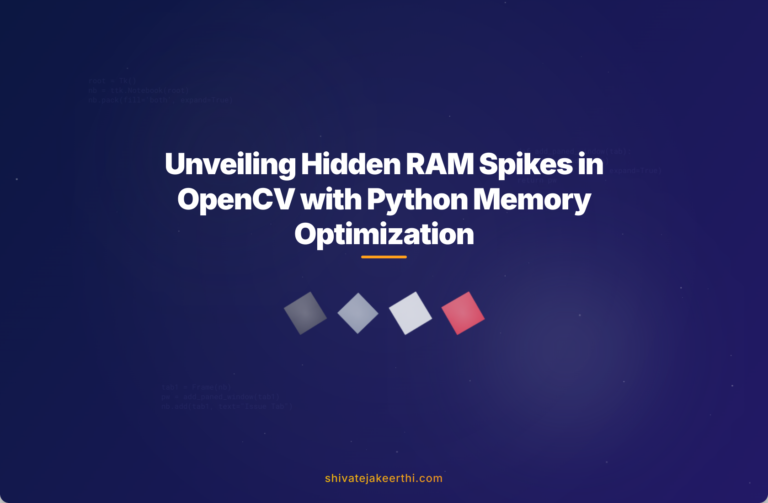
0 Comments