Manipulating data frames effectively often involves setting specific values based on particular criteria within grouped rows. A common requirement when dealing with grouped Pandas data frames is to reset or change values based on the first entry within each group, especially when examining data from bottom to top (reverse order). One practical example of this problem occurs when you want to set every element within a group to 0 if the bottom-most (first in reverse direction) element is 1.
Pandas is among Python’s most widely-used data manipulation libraries, offering powerful functions such as the method GroupBy. This method makes data manipulation, transformation, and summarization simple and efficient. But how exactly do we use GroupBy when it comes to processing data in reverse order and setting values conditionally? Let’s break down this real-world challenge and implement an easy-to-follow solution:
Explanation of the Data Frame
Consider we’re given a data frame that’s organized based on “days” and an indicator column called “first mover”. The scenario involves evaluating groups of rows within each day. If the first mover element (bottom-most row in this context, as we’ll reverse the group) of a day’s group is equal to 1, then every element within that group should be replaced by 0.
To illustrate, here’s an example data frame:
day first_mover
0 1 0
1 1 0
2 1 1
3 2 0
4 2 1
5 3 0
6 3 0
7 3 0
8 4 1
In the example above, we have days numbered 1 through 4. The first mover column indicates a certain condition for the day’s data point (represented by 0 or 1). For day 1, since the bottom-most entry within that group’s rows is 1, we set all its elements to 0. We apply this logic to each day’s group individually, checking from bottom to top.
Desired output after processing:
day first_mover
0 1 0
1 1 0
2 1 0
3 2 0
4 2 0
5 3 0
6 3 0
7 3 0
8 4 0
Grouping and Processing the DataFrame
Typically, when grouping data with Pandas, we use the groupby method. But in this specific use case, we must focus on reversing the data within each group because we want to inspect it from bottom to top. To do this:
- First, we group our data frame based on the column ‘day’, forming several smaller data frames within the original big one.
- Then, we reverse each group’s row order to easily access the bottom-most elements using iloc indexing.
Implementing the Solution in Python
Let’s implement this clearly with code:
import pandas as pd
import numpy as np
# original dataframe
df = pd.DataFrame({
'day': [1,1,1,2,2,3,3,3,4],
'first_mover': [0,0,1,0,1,0,0,0,1]
})
# Define a custom function to process groups from bottom to top
def reset_group(group):
reversed_group = group.iloc[::-1]
# Check if first value (bottom-most) is 1
if reversed_group.iloc[0]['first_mover'] == 1:
group['first_mover'] = 0 # set entire group to 0
return group
# Apply custom function to each day group
result = df.groupby('day', group_keys=False).apply(reset_group)
print(result)
Output:
day first_mover
0 1 0
1 1 0
2 1 0
3 2 0
4 2 0
5 3 0
6 3 0
7 3 0
8 4 0
Step-by-Step Code Explanation
Let’s break down the logic clearly for better understanding:
- import pandas and numpy: We import both pandas and numpy libraries for data manipulation and handling arrays effectively.
- Create initial dataframe: With straightforward syntax, we create the DataFrame directly from dictionary data defining two columns: ‘day’ and ‘first_mover’.
- Define reset_group function: This function effectively handles individual grouped data frames. It reverses each group’s order using slicing
[::-1], allowing us to easily reference the rows from bottom to top. - Conditional check and update: With the reversed group, we immediately check the bottom-most (first in reversed group) entry using
iloc[0]. If this entry equals 1, we then replace the entire group ‘first_mover’ values with zeros. - Apply the function using groupby: Our final Pandas
groupbyoperation applies this function neatly, effectively processing each group automatically.
Handling Potential Edge Cases
Real-world datasets can be irregular or contain unusual data patterns. Potential edge cases might include:
- Groups without multiple rows.
- Groups where the bottom-most row element is 0, thus no change expected.
- Missing or NaN (missing data) values.
This custom approach inherently handles these scenarios gracefully, setting the group elements to zero only when the bottom-most element equals exactly 1, otherwise leaving the data unchanged.
Performance Optimization Tips
For large datasets, performance is key. Some easy-to-follow steps to optimize performance:
- Use indexes strategically: Setting your dataframe index (e.g., day) might improve query processing speed.
- Avoid unnecessary data copying: Utilize Pandas’ inplace=True parameter when possible.
- For very large datasets, consider carefully optimized numpy array operations to speed up conditional checks drastically.
- Ensure your function performs only essential operations, avoiding redundant actions and loops.
Real-World Applications of Pandas GroupBy
Conditional resetting of grouped data can find practical uses across industries:
- Marketing Data: reset campaign indicators daily based on specific behaviors tracked in customer journeys.
- Financial Analysis: set daily investment flags to zero if certain conditions are met at day’s market close.
- Sensor Data Monitoring: reset machinery alerts by day if last received signal matches certain error conditions.
Advance Your Pandas Skills
With this straightforward demonstration, we’ve showcased the useful combination of GroupBy functionality, custom functions, and conditional resetting based on reversed group order. The strength lies in Pandas’ flexibility and ease-of-use, adapting well to diverse data scenarios and conditions.
If this topic caught your interest, explore further techniques available in Pandas, such as pivot tables, multi-indexing, window functions, and cumulative calculations to take your data handling skills even further.
Have you used Pandas’ group and transformation functions creatively in your projects? Share your experiences, or try applying this method to your datasets—let’s see what insights you uncover!


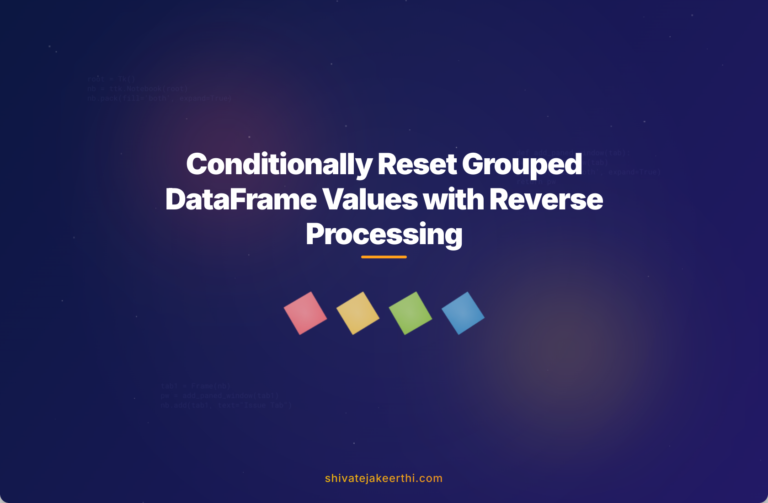
0 Comments