If you’ve recently set up your Django project using uv for handling dependencies, you may have stumbled across an annoying hiccup—Pylint cannot import Celery, even though Django runs without a hitch. This confusing scenario can leave you scratching your head because everything seems properly installed and configured at first glance. What’s happening behind the scenes, and how can you fix it?
Let’s first take a quick look at the project setup. You’re probably using pyproject.toml to handle your dependencies. For modern Python projects, managing dependencies through a pyproject.toml file is increasingly common. It specifies the libraries your application requires, along with their respective versions, making environment setups consistent and reproducible across different machines.
Typically, your pyproject.toml file may look something like this:
[project]
name = "my_django_project"
version = "0.1.0"
dependencies = [
"django>=4.2,<5.0",
"celery>=5.3,<5.4",
"redis>=5.0,<6.0"
]
[project.optional-dependencies]
dev = [
"pytest>=7.0.0",
"pylint>=3.0.0",
"black>=23.0.0"
]
Notice the dev dependency group, which usually includes development-only tools such as Pylint and pytest, ensuring testing and linting are accessible during development but aren’t unnecessarily pushed to the production environment.
Having defined the project’s dependencies, creating an isolated environment comes next, where uv conveniently manages the virtual environment and installation. Running the command:
uv sync
will set up the virtual environment and automatically install dependencies listed in your pyproject.toml. After you activate the virtual environment within VS Code, Django itself runs smoothly:
uv run python manage.py runserver
However, when running Pylint, you encounter errors similar to these:
- “Import outside toplevel” reported in your manage.py file.
- “Unable to import ‘celery'” showing up in config/celery_app.py or other Celery modules.
Let’s pause and consider why that’s happening. First, confirm your virtual environment’s integrity. Is Celery definitely inside your virtual environment? Run a quick test to find out:
uv run python -c "import celery; print(celery.__version__)"
If it prints out Celery’s version without issues, the problem doesn’t lie with the actual package install or environment setup. Instead, it’s more likely Pylint itself that’s getting confused.
Understanding the cause involves diving deeper into Pylint’s logic. Pylint checks code statically, analyzing it without executing. As part of this process, it needs to understand your project’s scope and dependencies within its environment clearly. But sometimes, it misses paths or fails to detect installed packages correctly, especially when using newer tools like uv or when dependencies become complicated.
For example, the error “Import outside toplevel” in your manage.py file usually happens when Pylint sees import statements that occur within conditional or enclosed blocks rather than at the module’s top level. Django commonly wraps certain imports in conditionals for environment checks:
if __name__ == "__main__":
import os
import sys
os.environ.setdefault("DJANGO_SETTINGS_MODULE", "config.settings")
...
Pylint might flag these as unusual or warnings, although they’re common practice in Django. For addressing this, you can safely disable the specific warning in Pylint’s configuration if you understand why it’s there.
However, the bigger issue—Celery not being imported—is usually more serious. Here, possible scenarios are:
- Environment settings issues: Pylint may not be accessing the right virtual environment.
- Pylint configuration conflicts: Your Pylint config might be excluding important directories or packages.
- Incorrect virtual environment activation in VS Code: It might be activated for running commands, but not for linting purposes.
To narrow down the issues, follow these troubleshooting steps carefully:
First, ensure VS Code explicitly acknowledges your environment. Open the Command Palette (Ctrl+Shift+P) in VS Code and select “Python: Select Interpreter”. Verify the chosen interpreter points exactly to your uv-managed virtual environment. This ensures VS Code and, by extension, Pylint can see every installed dependency.
Next, adjust your Pylint configuration to include the path of your virtual environment. Create or update your .pylintrc file in your project’s root directory. Consider adding this snippet, replacing the placeholder with your actual venv path:
[MASTER]
init-hook='import sys; sys.path.insert(0, "/full/path/to/.venv/lib/python3.x/site-packages")'
This allows Pylint to correctly find installed packages like Celery.
Additionally, specify custom search paths explicitly in Pylint if you have multiple python modules or packages. For instance, you can add the modules folder explicitly:
[MASTER]
paths=myproject, apps, config
Finally, leverage Pylint plugins or extensions such as pylint-django, which provide enhanced compatibility with Django project structures and dependencies like Celery. A simple installation command can solve a lot of headaches:
uv pip install pylint-django
Then in your .pylintrc:
[MASTER]
load-plugins=pylint_django
django-settings-module=config.settings
This can significantly improve Pylint’s ability to parse Django application structures correctly and minimize false-positive errors.
Moreover, adopting best practices for managing dependencies makes your Django development smoother. Always separate development and production requirements clearly, use tools like virtual environments and uv, and consistently document your setups to ease onboarding and maintenance.
When it comes to code quality and static analysis, besides Pylint, explore related tools like Black for formatting and Flake8 as complementary linters. These tools catch different types of issues early on, helping to minimize technical debt and improve code readability.
If you find yourself lost or stuck troubleshooting similar problems, community support is abundant. Resources like Stack Overflow, official documentation, or Django forums can help guide you toward the right solution quickly and effectively.
Here’s a quick roundup in case you jumped ahead: You’ve identified the source of Pylint’s frustration—its inability to locate Celery within your uv-managed virtual environment. By explicitly defining your Python interpreter within VS Code, customizing your Pylint configuration, specifying essential paths, and utilizing specialized plugins like pylint-django, you can resolve these import glitches effectively.
Don’t let subtle configuration issues dampen your productivity. A properly adjusted environment and thoroughly documented settings can make development smoother and reduce headaches significantly.
Have you ever faced similar import issues in your projects? Which method worked best for you? Share your experiences or questions below—we’d love to assist further!
Frequently Asked Questions About Pylint, Django, and Celery Integration
- Why does Pylint warn of “Import outside toplevel” in Django’s manage.py?
This is typically due to Pylint’s strict expectations about import placements. Django deliberately places conditional imports within blocks. Safely disable this specific warning in your .pylintrc. - How do I set up Celery with Django?
Follow the official Celery documentation for Django integration. This ensures correct configurations, directories structure, and uses best practices. - I installed Celery, but why can’t Pylint recognize it?
Pylint may fail to see your virtual environment. Ensure your IDE (e.g., VS Code) correctly activates your environment. Make sure paths are correctly mentioned in your pylint config. - What’s the benefit of using pyproject.toml over requirements.txt?
pyproject.toml clearly differentiates runtime, testing, and development dependencies. It gives your project more control than traditional requirements.txt files. - Where can I find more guidance on Django & Celery best practices?
Check the Django project’s documentation, Celery’s official docs, and community forums such as Stack Overflow and Reddit’s r/django for real-world best practices.


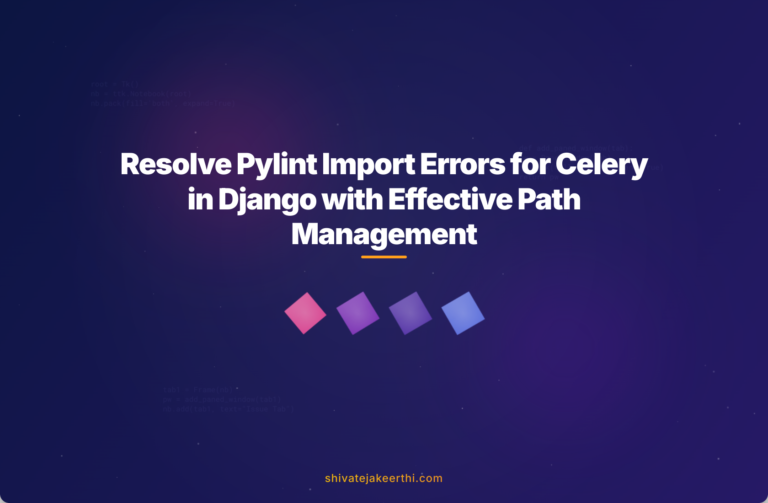
0 Comments