You’ve set up your Selenium automation meticulously, your code looks flawless, but then, an unexpected issue appears: Selenium hangs right after submitting the login credentials. Sound familiar? You’re definitely not alone; this frustrating issue has stumped many developers at various skill levels.
Let’s start by understanding what’s happening when Selenium gets stuck at this crucial stage. Usually, your code is something simple, resembling:
username_field.send_keys("myusername")
password_field.send_keys("mypassword")
password_field.send_keys(Keys.RETURN)
Yet, strangely, Selenium halts exactly at this point. So what’s going wrong?
In this common scenario, after hitting return (or clicking login), your browser seemingly takes the input but remains idle. Often, this happens because the script continues execution asynchronously without properly synchronizing with the page load or JavaScript events triggered upon login submission. It’s like dropping off mail but waiting endlessly at the mailbox to confirm if the letter reached the recipient.
This hanging behavior often occurs due to several common issues:
- Slow loading page elements: Sometimes, certain elements take longer to render, leading Selenium to idle indefinitely.
- Improperly implemented waits: Using incorrect timed waits (or worse, relying solely on implicit waits) can cause your script to hang unnecessarily.
- Browser compatibility issues: Differences in driver versions or browser compatibility could cause scripts to stop responding.
- Input field focus problems: Entering commands without actually having the proper focus on the intended field can make Selenium hang.
- Blocking browser notifications: Pop-up alerts or other browser notifications or dialogs potentially block Selenium’s flow.
The good news: there are several effective ways to resolve this issue, starting immediately with proper waits. Selenium provides powerful built-in mechanisms like WebDriverWait (explicit waits). Rather than waiting a fixed time, you can wait until an element becomes clickable or the page reaches a stable state.
For example, let’s adjust the earlier example to include proper dynamic waits:
from selenium.webdriver.common.by import By
from selenium.webdriver.support.ui import WebDriverWait
from selenium.webdriver.support import expected_conditions as EC
username_field = driver.find_element(By.ID, "username")
username_field.send_keys("myusername")
password_field = driver.find_element(By.ID, "password")
password_field.send_keys("mypassword")
password_field.send_keys(Keys.RETURN)
# Wait explicitly until dashboard element is visible after login
dashboard_element = WebDriverWait(driver, 20).until(
EC.visibility_of_element_located((By.ID, 'dashboard'))
)
Explicit waits are always more reliable than implicitly defined ones. They precisely wait for conditions relevant to your workflow, such as visibility, clickability, or the presence of elements, helping prevent indefinite hangs or time-outs.
Additionally, your script’s slowdown might be caused by JavaScript events or browser pop-ups triggered after login submission. A good practice is handling browser-level or JavaScript alerts gracefully, so they don’t block your automation unnecessarily.
For example, you can handle unexpected browser alerts like this:
try:
# Wait for an alert and handle it
WebDriverWait(driver, 5).until(EC.alert_is_present())
alert = driver.switch_to.alert
alert.accept() # or alert.dismiss() depending on context
except TimeoutException:
print("No alert appeared; proceed normally.")
Often, Selenium hangs because your element locator strategies don’t match the current DOM. Maybe page elements changed dynamically, or locators became outdated with recent front-end deployments or updates. It’s always helpful to double-check selectors using browser developer tools or Selenium IDE to avoid locator mismatches.
For instance, to debug locator expressions quickly and efficiently, use browser’s built-in developer tools:
- Inspect Element (F12): Right-click on target elements, inspect them for correctness.
- Console Testing: Try CSS or XPath selectors live within your browser console or review network behaviors.
Moreover, refactoring your existing scripts can significantly boost their reliability. Consider restructuring scripts for better synchronization by logically arranging waiting conditions around actions. Always verify the page load status before initiating further Selenium interactions.
A quick reliability tip includes handling unexpected scenario gracefully through robust error-handling mechanisms. Implementing exception handling blocks around Selenium actions proactively catches unforeseen issues, providing you with helpful debug information rather than just hanging indefinitely.
Here’s a practical example:
try:
element = WebDriverWait(driver, 10).until(
EC.presence_of_element_located((By.ID, "submit_button"))
)
element.click()
except TimeoutException:
print("Element loading timed out. Investigate further.")
Advanced troubleshooting might involve closer collaboration with development teams, inspecting browser logs, monitoring network calls, and running debug modes via Selenium to isolate hanging behaviors precisely.
Real-world scenario-wise, imagine you’re automating the login sequence of a complex fintech app with multiple JavaScript events. Selenium frequently gets stuck—especially if dynamic AJAX loaders appear after submitting login credentials. A Forbes article once cited testers’ frustrations over login testing complexity. By carefully analyzing page source changes and implementing explicit waits for loaders or dashboard elements, you substantially mitigate Selenium hang-ups.
In another real-world scenario, imagine troubleshooting Selenium on large-scale test scenarios where hundreds of scripts regularly encounter such hangs. Through meticulous logging and promptly analyzing log reports via collaboration between developers and testers, organizations pinpoint exact line-level Selenium delays, substantially improving test suite reliability and turnaround time.
Industry best practices emphasize preventive measures to minimize automation roadblocks:
- Always use designed synchronization methods instead of arbitrary sleep commands.
- Use robust debugging techniques with Selenium scripting, integrating detailed logging.
- Work collaboratively with applied development teams to pinpoint challenging spots.
Addressing automation hang-ups early and regularly fine-tuning Selenium scripts helps developers build stable, predictable automation frameworks. When an automation script stalls, it puts entire regression testing strategies and deadlines at risk—it’s critical to tackle these scenarios swiftly.
Remember, Selenium testing isn’t just writing scripts; it’s continuous enhancement and adapting to webpage dynamics, changes, or unexpected behaviors. Expert Selenium practitioners consistently update their toolsets, libraries, and troubleshooting practices, ensuring resilient and reliable automation executions.
Facing Selenium hangs may feel overwhelming initially, but they’re approachable and solvable through structured analysis and proper synchronization techniques. With dedicated troubleshooting like proper waits, dynamic page handling strategies, improved locator checks, error handling, and insightful debugging workflows, virtually all Selenium hangs become solvable automation roadblocks instead of showstoppers.
Ready to tackle your next Selenium challenge? Explore more helpful articles and tutorials on Python automation at our Python articles category page. Be proactive, adopt robust automation best practices, and evolve your Selenium skills beyond hang-ups.
Have you experienced unique Selenium hang situations we didn’t cover here? Drop a comment or contact us, we’d love to collaborate in solving challenging automation hassles together!


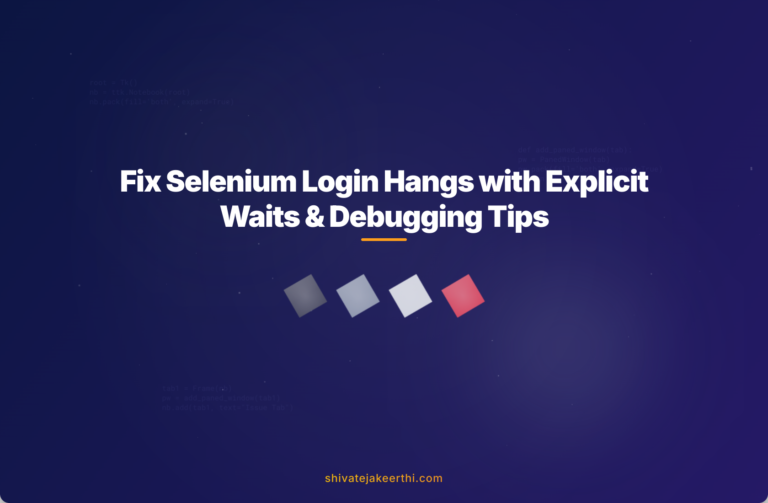
0 Comments