Trying to connect to MySQL from Python is typically straightforward—until it isn’t. A particularly puzzling scenario occurs when your Jupyter Notebook kernel crashes abruptly without providing any helpful error messages. This can leave even experienced programmers scratching their heads, wondering why a standard database connection in Jupyter just won’t work.
If you’re facing this situation, let’s break it down, understand what’s happening, and discuss ways to get around this obstacle effectively.
Understanding the Problem
Connecting a MySQL database to Python usually involves popular libraries like mysql-connector-python, PyMySQL, or tools such as SQLAlchemy. Generally, the connection code looks something like this:
import mysql.connector
connection = mysql.connector.connect(
host="localhost",
user="username",
password="mypassword",
database="mydatabase"
)
print("Connection successful!")
But suddenly, after a recent update or change in your environment, executing this seemingly correct code can cause your entire Jupyter kernel to abruptly shut down without any meaningful error message. This can be problematic, especially since there’s no clue provided to help you diagnose the issue.
What could be happening?
Troubleshooting the Mystery Crash
The first challenge is figuring out why your kernel crashes silently. Let’s go through some diagnostic steps to pinpoint—or at least narrow down—the culprit.
Check Your Python Database Connection Code
The simplest solution is often overlooked: double-check your connection code. A typo, incorrect variable name, or missing parameter could lead Jupyter to crash unexpectedly. Carefully review your code snippet line-by-line and make sure everything aligns.
Confirm your database connector modules are installed and imported correctly. For example, try reinstalling via pip to refresh dependencies:
pip uninstall mysql-connector-python
pip install mysql-connector-python
After reinstalling, test the connection code snippet outside Jupyter in a standard Python script to see if the issue persists.
Verify Database Credentials and Access
Another common cause for abrupt connection failures involves incorrect credentials or improper access rights. Confirm the following closely:
- Username and Password: Make sure you use the exact same credentials as defined in your MySQL database. Test credentials separately using the MySQL Workbench to verify they are functioning correctly.
- Hostname and Port: Confirm the host is properly set (often localhost or 127.0.0.1). If you’re connecting remotely, check firewall settings and remote-access permissions.
- Database and Privileges: Double check the database name spelling, including case sensitivity. Confirm the user account has proper privileges like SELECT, INSERT, UPDATE, or DELETE.
Sometimes, incorrect credentials or privilege issues cause database modules to crash silently instead of providing proper error handling in Jupyter Notebooks.
Adjust SSL Settings in the Connection
More recent versions of MySQL connectors enforce stricter SSL policies. This could cause a Jupyter Notebook kernel crash without a clear reason. Thankfully, the fix is simple—explicitly disabling SSL if your local environment doesn’t require it.
Adjust the connection code snippet like this:
connection = mysql.connector.connect(
host='localhost',
user='user',
password='pass',
database='dbname',
ssl_disabled=True
)
By setting ssl_disabled=True, you instruct the connector to skip SSL validation, potentially avoiding hidden compatibility issues that otherwise lead to kernel crashes.
Check for Connected Sessions via MySQL Workbench
Another useful approach is monitoring session details directly in your database via MySQL Workbench. Active sessions and database queries can sometimes block access, causing odd crashes:
- Log into MySQL Workbench.
- Navigate to Server > Client Connections.
- Verify active sessions and kill unnecessary or idle connections.
By managing your database connections actively, you rule out locked sessions as a source of your Jupyter kernel crash.
Exploring Alternative Solutions
If the issue isn’t solved by tweaking connections with basic MySQL libraries, exploring alternative tools could bypass compatibility challenges entirely.
Adopting SQLAlchemy for More Robust Handling
One powerful—and often easier—alternative is using SQLAlchemy, a Python SQL toolkit offering consistent interface and compatibility across different relational databases. Setup is straightforward:
from sqlalchemy import create_engine
engine = create_engine('mysql+mysqlconnector://user:password@localhost/dbname')
connection = engine.connect()
print("Connected successfully via SQLAlchemy!")
SQLAlchemy manages connections more gracefully, possibly providing clearer error messages or preventing kernel crashes entirely.
Using PyODBC as an Alternative Connector
Another stable alternative is pyodbc—commonly used for connecting Python to various databases including MySQL. Its setup and connection process looks like this:
import pyodbc
connection = pyodbc.connect(
'DRIVER={MySQL ODBC 8.0 Driver};'
'SERVER=localhost;'
'DATABASE=mydatabase;'
'UID=myuser;'
'PWD=mypassword;'
'ssl_disabled=True;'
)
cursor = connection.cursor()
print("Connected successfully via pyodbc!")
pyodbc leverages ODBC drivers, which often helps resolve issues arising from native connectors.
Seek Help from the Developer Community
Sometimes, despite careful troubleshooting, the cause remains elusive. Don’t hesitate to seek assistance from online forums and communities such as Stack Overflow, GitHub issue threads, or community channels like Python or MySQL Discord servers.
Before reaching out, gather essential details:
- Exact Python and MySQL Connector versions
- Operating system and Jupyter environment
- A minimal example snippet that reproduces the crash
Providing these details upfront significantly increases your chances of solving the problem quickly.
Silent kernel crashes without error messages typically indicate a lower-level issue, probably caused by library incompatibilities, SSL settings, or even operating system changes. Thanks to the Python community’s enthusiasm for clarity and troubleshooting, your experience can help others encountering similar problems.
By methodically stepping through potential fixes—checking your connection details and credentials, adjusting your SSL settings, monitoring active database sessions, or opting for alternate libraries—you significantly boost your odds of finding a lasting solution.
Always feel free to reach out and share your findings across programming forums; not only could this solve your issue much faster, but you’ll also contribute positively to a collective knowledge bank that makes Python development smoother for everyone.
What’s been your tricky database challenge in Python lately? Share your experiences or questions below!


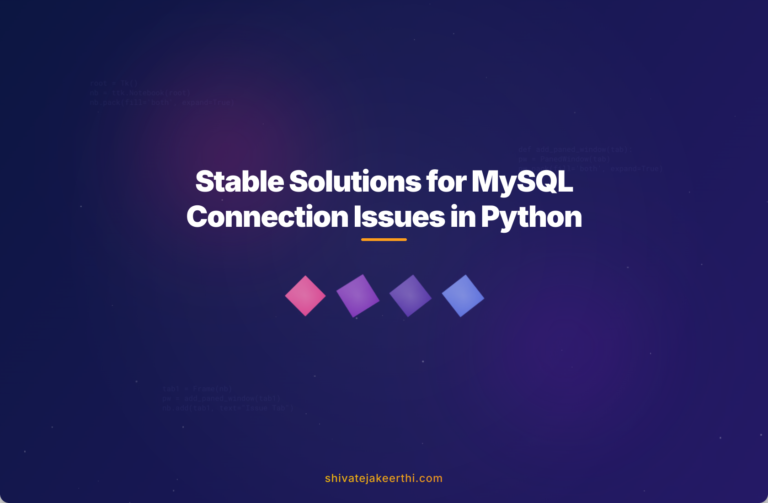
0 Comments